Indice
MDO_P1R44F-024 : Operator Manual
Information
Release
 |
|||
| Document: | mdo_p1r44f-024 | ||
|---|---|---|---|
| Description: | Operator manual p1r44f-024 | ||
| Editor: | Andrea Zarantonello | ||
| Approver | Giuliano Tognon | ||
| Link: | https://www.qem.eu/doku/doku.php/strumenti/qmoveplus/c1r44/p1r44f-024/mdo_p1r44f-024 | ||
| Language: | English | ||
| Document Release | Description | Notes | Date |
| 01 | New manual | 01/08/2024 | |
Specifications
The copyright of this manual is reserved. No part of this document may be copied or reproduced in any form without the prior written authorization of QEM.
QEM makes no representations or warranties regarding the contents and specifically disclaims any warranties of fitness for any particular purpose. The information in this document is subject to change without notice. QEM assumes no responsibility for any errors that may appear in this document.
Registered trademarks:
QEM® is a registered trademark.
Description
The P1R44F - 024 application, installed on the hardware Qmove C1-R41-FF30, Panel PC A1-IPC-TC101 (+ IQ023-A-USB-50 inputs) and Remote I/O Modules RMC-3M B01 DD and RMC-3M C01 D50, is designed to control a mobile bridge marble slab polishing machine. Below are the main features of the P1R44F - 024 software.
Features implemented in the current proposal
-
Gantry bridge positioning with one or 2 motors: master and slave
-
Up/down movement of the heads, based on the conveyor belt and bridge speed
-
Control of 22 polishing heads
-
Brush control
-
Slab acquisition (64 sensors)
-
Numerous touchscreen features
-
Operator assistance messages
-
Alarm messages
-
Warning messages
-
Alarm history
-
Automatic lubrication control
-
Control of processing meters for each abrasive
-
Control of thickness for each abrasive
-
Slab height control
-
Up/down head movement correction
-
Sensor fault detection
-
Virtual slab removal in the machine
Operation
Machine Overview
| No: | Description: |
|---|---|
| 1 | Rough Slab |
| 2 | Conveyor Belt Encoder |
| 3 | Limit Switch Bar |
| 4 | Conveyor Belt |
| 5 | Mobile Bridge |
| 6 | Polishing Heads |
| 7 | Infeed Roller |
Adopted Conventions
The conventions used throughout the operator interface are:
Values with a background color different from that of the underlying panel are user-modifiable. To modify them, simply touch them and use the numeric keyboard to input the value.
Some parameters can be specified using a word or an icon setting. In this case, the  button is used to select one of the options.
In the rest of the document, the touch areas of the touch screen will be referred to as “buttons.”
button is used to select one of the options.
In the rest of the document, the touch areas of the touch screen will be referred to as “buttons.”
Common Bar
| A : Status (icon) | B: Page Title | C: Bridge Preset Status | ||||
 |
||||||
Logo

This is the first page displayed when the system is turned on. It shows the software code to be communicated to the supplier in case of assistance request.
After 3 seconds, the main page will be automatically displayed.
Main Page
The following page provides an overview of the machine's operation.
The page is divided into:
| A | Message display panel for warning messages and operator messages. |
| B | Display of Bridge and Conveyor Belt speeds. |
| C | Cycle status display panel: no message, manual mode, automatic mode ON. STOP, automatic mode OFF, flashing during pre-start. STAND-BY, stand-by input active during automatic mode ON. SIMULATION, simulation option active. WAITING FOR CONSENT, automatic mode OFF |
| D | Options display panel. Touching this area allows access to the options selection page. |
| E | |
 | Access to the alarm page. |
 | Access to the settings menu. |
 | Access to the machine configuration page. |
 | Access to the motor test page. |
 | Access to the head disablement page. |
 | Access to the belt speed page. |
Options
This page displays all the adjustable options related to the machine's operation.
You can enable or disable the options by simply touching the corresponding box.
| SYMBOL | NAME | DESCRIPTION |
|---|---|---|
 | Enable Partial Lift | Enable / disable partial head lift |
 | Enable Edge Passes | Enable / disable additional edge processing Useful when the slab has straight edges (not jagged) |
 | Enable Separation | Allows spacing of incoming slabs by stopping the respective roller through two dedicated sensors. |
 | Enable Brush | Enable / disable brush processing |
 | Enable Abrasive Control | Enable / disable abrasive thickness control |
 | Enable Lubrication | Enable / disable lubrication |
 | Enable Previous Machine | Allows enabling a dedicated digital output to give consent to a possible previous machine. |
 | Enable Simulation | Enable / disable bridge movement without polishing |
Warning / Operator Messages
Warning
Warnings appear on the main page:
| WARNING | DESCRIPTION |
|---|---|
| BRIDGE: LS FORWARD ACTIVE! | The bridge is on the forward limit switch. |
| BRIDGE: LS BACKWARD ACTIVE! | The bridge is on the backward limit switch. |
| BELT: POSITION RESET! | Belt encoder value < 0. |
| LUBRICATION NOT DONE! | Lubrication not performed. |
| SENSOR BROKEN! | One or more sensors are faulty. |
| RESET PIECES! | The belt was moved while there were slabs on it. Mandatory to reset pieces. |
| ABRASIVE CONSUMED | An abrasive is consumed and has reached the set warning state. |
During automatic cycle operation, special messages for the operator may appear:

In the case of the head being low, the machine stops.
In the case of consumed abrasive, the head is disabled and positioned at the top.
In the case of a slab being too high on entry, the machine stops.
In the case of a broken sensor, the machine stops.
Alarms
You can access the alarms page by pressing the alarms button or the symbol  when it appears in the top right corner.
when it appears in the top right corner.
With the button  , you can clear the current messages and restore the machine's operation after a few seconds of waiting. If some alarm causes are still present, the alarm messages will reappear. If there are no active alarms, the machine will automatically return to the main page after 2 seconds.
, you can clear the current messages and restore the machine's operation after a few seconds of waiting. If some alarm causes are still present, the alarm messages will reappear. If there are no active alarms, the machine will automatically return to the main page after 2 seconds.
| Alarm No. | Message | Cause | Solution |
|---|---|---|---|
| 1 | Air Pressure | Input from pressure switch (I05) inactive or insufficient air pressure. | Check the pressure switch or connections. |
| 2 | Thermal Overload | Input (I01) from one of the thermals is inactive. | Check switches and wiring. |
| 3 | Bridge Inverter Alarm | Bridge inverter malfunction (I02 inactive). | Check the inverter or wiring. |
| 4 | Belt Inverter Alarm | Belt inverter malfunction (I03 inactive). | Check the inverter or wiring. |
| 5 | Roller Inverter Alarm | Roller inverter malfunction (I04 inactive). | Check the inverter or wiring. |
| 6 | Emergency Pressed | Emergency mushroom button (I13 pressed). | Unlock the mushroom button or check wiring. |
| 8 | CANBUS RMC3M-1 Communication Error | Communication error with node 1 of the CANOPEN network. Node 1 is represented by the I/O module RMC3M. | Remove and reapply power to the system. If not sufficient, check the bus wiring. |
| 9 | CANBUS RMC3M-2 Communication Error | Communication error with node 2 of the CANOPEN network. Node 2 is represented by the I/O module RMC3M. | Remove and reapply power to the system. If not sufficient, check the bus wiring. |
| 10 | Run Not Enabled (Next Machine Signal) | Missing consent from the next machine. | Check input I15, if consent is not required, disable it in the options menu. |
| 11 | Interaxis Exceeds Maximum Measure | Interaxis of a head is too large for the set horizontal step. Only active during automatic cycle. | Check the interaxis. Increase the horizontal step (SETUP). |
| 13 | Belt Encoder Breakage | Belt axis encoder pulses not reaching the instrument. | Check: encoder |
| 14 | Bridge Encoder Breakage | Bridge axis encoder pulses not reaching the instrument, tracking error. | Check: - encoder, - axis movement, - wiring |
| 15 | Water Pressure | Input from pressure switch (I06) inactive or insufficient water pressure. | Check the pressure switch or connections. |
| 16 | Bridge Offset Out of Limits | The bridge is out of the maximum or minimum limits. | |
| 17 | IQ023 Communication Error | No communication with IQ023. | |
| 18 | Awaiting Auxiliary Activation | Missing active auxiliary input. | |
| 19 | Sensor Fault | One or more sensors have been detected at 1 when they should be 0 (sensors always active) for the number of steps given by PS03. | |
| 20 | CANBUS RMC3M-3 Communication Error | Communication error with node 3 of the CANOPEN network. Node 3 is represented by the I/O module RMC3M. | Remove and reapply power to the system. If not sufficient, check the bus wiring. |
| 21-.32 | Consumed Abrasive | Abrasive No. .. consumed. | Check the thickness of the consumed abrasive and replace it if necessary. |
| 33 | Bridge Master and Slave Axes Misalignment | Misalignment between master and slave axes exceeds the maximum threshold. | Check PB 19. Perform homing. |
| 34 | Bridge Slave Inverter Alarm | Bridge slave inverter malfunction (I26 inactive). | Check the inverter or wiring. |
| 35 | Error During Homing | Error during homing phase (slave active). | Try performing another homing. |
| 38 | Bridge Master Tracking Error | Bridge master tracking error has exceeded the maximum threshold. | Check tracking error. Perform PID calibration. |
| 39 | Bridge Slave Tracking Error | Bridge slave tracking error has exceeded the maximum threshold. | Check tracking error. Perform PID calibration. |
| 40 | Emergency Line Active | Emergency line input missing. | Check the input. |
| 41 | Doors Open | Unlocked doors. | Resetting the alarms will lock the doors again. |
| 42 | Gantry OFF! | Gantry deactivated / axes misaligned. | Check the misalignment between master and slave. Perform homing. Verify that the gantry is active. |
| 55 | Master Bridge Homing Timeout | Maximum time elapsed during master bridge axis homing, set in parameter PB 24. | Increase the value of parameter PB24. Check the master bridge axis. |
| 56 | Slave Bridge Homing Timeout | Maximum time elapsed during slave bridge axis homing, set in parameter PB 24. | Increase the value of parameter PB24. Check the slave bridge axis. |
Menu
From this page, you can access:
Slab Height
 →
→ 
On this page, you can calibrate the slab height reading sensor.
Calibration:
Set a filter time in case the reading value oscillates continuously in short periods.
At the end of the calibration, check the visible slab height in the “SLABHEIGHT” field. If the visible measurement does not match the actual measurement, repeat the calibration.
Corrections
Horizontal Correction:
Example of use:

The conveyor belt moves from left to right.
A = head descending at the beginning of the piece
B = head ascending at the end of the piece
In the descent phase (start of the piece), head A descends late and does not smooth the initial part of the piece. To fix the problem, you need to advance the descent.
In the ascent phase (end of the piece), head B rises late and risks damage to itself and the conveyor belt. To fix the problem, you need to advance the ascent.
Orthogonal Correction:
Example of use:

C = direction of bridge movement
A = head ascending phase
B = head descending phase
Head B descends late relative to the lower edge of the piece, risking not smoothing the lower part of the slab. To solve this problem, you need to advance the descent.
Head A rises ahead of the upper edge of the piece, risking not smoothing the upper part of the slab. To solve this problem, you need to delay the ascent.
Slab Shift Compensation
From the corrections page, you can access the “Slab Shift Compensation” page.
 →
→ 
In this page, you can input an offset value for each individual head. The value you enter will virtually modify the position of the head, either increasing or decreasing the distance between the head and the sensor bar.
Example: If you set the value to 100mm for head #1, it's as if the distance between the sensor bar and head increases by +100mm. Conversely, if you enter the value of -100mm, it's as if the distance between the sensor bar and head decreases by -100mm.
There are two buttons on the page that allow you to reset and progress the input offset values.
Example: If the first head has an offset value of 10mm, and you want a progression of 20mm for the other heads, you enter the value 20 in the “progression of” field. Automatically, the offset fields are filled with the value of the previous head +20mm. So, in this case, head 2 would have an offset value of 30mm, and head 3 would have 50mm.
Attention: Only enter offset values if there is slippage of the slab.
Interaxes


On these 2 pages, it is possible to set, for each head and for the brush, the distance between the sensor bar and the head center.
General Diagnosis
System
The page is divided into:
 | Area for displaying belt (line) position, bridge position and last piece length |
 | Area related to the CPU of control C1R44. In detail:
Fw name : firmware present in the instrument and its checksum; |
 | In the green field, you can set the head number. The bar below displays the memory content. The bottom bar displays the status of the slab detection sensors. |
 | Area related to the state of the communication network between CANBUS instruments. In detail:
ERR FLAGS : error code represented as a series of bits; |
Digital Inputs
| Connector | PIN | ID | Description |
|---|---|---|---|
| C1R44 | |||
| CN 7 | 2 | I01 | Head Thermal (NC) |
| 3 | I02 | Master Bridge Fault (NC) | |
| 4 | I03 | Belt Fault (NO) | |
| 5 | I04 | Roller Fault (NO) | |
| 6 | I05 | Air Pressure (NC) | |
| 7 | I06 | Water Pressure (NC) | |
| 8 | I07 | Bridge Forward LS (NC) | |
| 9 | I08 | Bridge Backward LS (NC) | |
| CN 6 | 2 | I09 | Master Bridge Zero Sensor (HOMING, NO) |
| 3 | I10 | Slab Presence Sensor on End of Roller (NO) | |
| 4 | I11 | Slab Presence Sensor on Start of Tape (NO) | |
| 5 | I12 | Consumed Abrasive Sensor (NO) | |
| 6 | I13 | Emergency Stop (NC) | |
| 7 | I14 | Lubrication Feedback (NO) | |
| 8 | I15 | External Consent Input (NC) | |
| 9 | I16 | Auxiliary Enable Input | |
| CN18 | 2 | I17 | Emergency Line Active |
| 3 | I18 | Bridge Forward Jog (NO) | |
| 4 | I19 | Bridge Backward Jog (NO) | |
| 5 | I20 | START Button (NO) | |
| 6 | I21 | STOP Button (NO) | |
| 7 | I22 | Abrasive Change Button (NO) | |
| 8 | I23 | MAN / AUTO Selector | |
| 9 | I24 | STAND-BY Input (NO) | |
| CN19 | 2 | I25 | Slave Bridge Zero Sensor (HOMING, NO) |
| 3 | I26 | Slave Bridge Fault (NC) | |
| 4 | I27 | Not Used | |
| 5 | I28 | Not Used | |
| 6 | I29 | Not Used | |
| 7 | I30 | Not Used | |
| 8 | I31 | Not Used | |
| 9 | I32 | Not Used | |
| RMC3M-D5 | |||
| SLOT 3/4/5/6 | I33 ÷ I96 | Material Reading Sensors 1 ÷ 64 | |
| IQ023 | |||
| USB | D1 | I97 | Ascent Head / Enable Head No. 1 Selector |
| D2 | I98 | Ascent Head / Enable Head No. 2 Selector | |
| D3 | I99 | Ascent Head / Enable Head No. 3 Selector | |
| D4 | I100 | Ascent Head / Enable Head No. 4 Selector | |
| D5 | I101 | Ascent Head / Enable Head No. 5 Selector | |
| D6 | I102 | Ascent Head / Enable Head No. 6 Selector | |
| D7 | I103 | Ascent Head / Enable Head No. 7 Selector | |
| D8 | I104 | Ascent Head / Enable Head No. 8 Selector | |
| D9 | I105 | Ascent Head / Enable Head No. 9 Selector | |
| D10 | I106 | Ascent Head / Enable Head No. 10 Selector | |
| D11 | I107 | Ascent Head / Enable Head No. 11 Selector | |
| D12 | I108 | Ascent Head / Enable Head No. 12 Selector | |
| D13 | I109 | Descent Head / Disable Head No. 1 Selector | |
| D14 | I110 | Descent Head / Disable Head No. 2 Selector | |
| D15 | I111 | Descent Head / Disable Head No. 3 Selector | |
| D16 | I112 | Descent Head / Disable Head No. 4 Selector | |
| D17 | I113 | Descent Head / Disable Head No. 5 Selector | |
| D18 | I114 | Descent Head / Disable Head No. 6 Selector | |
| D19 | I115 | Descent Head / Disable Head No. 7 Selector | |
| D20 | I116 | Descent Head / Disable Head No. 8 Selector | |
| D21 | I117 | Descent Head / Disable Head No. 9 Selector | |
| D22 | I118 | Descent Head / Disable Head No. 10 Selector | |
| D23 | I119 | Descent Head / Disable Head No. 11 Selector | |
Digital Outputs
| Connector | PIN | ID | Description |
|---|---|---|---|
| C1R44 | |||
| CN 9 | 2 | O01 | Master Bridge Enable |
| 3 | O02 | Belt Enable | |
| 4 | O03 | Roller Enable | |
| 5 | O04 | Brush Up / Down position. 0 = up 1 = down | |
| 7 | O05 | Previous Machine Run Enable | |
| 8 | O06 | Lubrication | |
| 9 | O07 | Stop Belt | |
| 10 | O08 | Alarm Status (0 = alarm, 1 = ok) | |
| CN 8 | 2 | O09 | Slave Bridge Enable |
| 3 | O10 | Door Unlock | |
| 4 | O11 | Belt Forward Direction | |
| 5 | O12 | Belt Backward Direction | |
| 7 | O13 | Master Bridge Inverter Reset | |
| 8 | O14 | Slave Bridge Inverter Reset | |
| 9 | O15 | Belt Inverter Reset | |
| 10 | O16 | - | |
| CN 25 | 2 | O17 | Light Alarm Signal |
| 3 | O18 | Green Light Signal | |
| 4 | O19 | Yellow Light Signal | |
| RMC3M-DD | |||
| SLOT 3/4/5/6/7 | O33, O34, O35 | HEAD 1: Start, Up, Down | |
| O36, O37, O38 | HEAD 2: Start, Up, Down | ||
| O39, O40, O41 | HEAD 3: Start, Up, Down | ||
| O42, O43, O44 | HEAD 4: Start, Up, Down | ||
| O45, O46, O47 | HEAD 5: Start, Up, Down | ||
| O48, O49, O50 | HEAD 6: Start, Up, Down | ||
| O51, O52, O53 | HEAD 7: Start, Up, Down | ||
| O54, O55, O56 | HEAD 8: Start, Up, Down | ||
| O57, O58, O59 | HEAD 9: Start, Up, Down | ||
| O60, O61, O62 | HEAD 10: Start, Up, Down | ||
| O63, O64, O65 | HEAD 11: Start, Up, Down | ||
| O66, O67, O68 | HEAD 12: Start, Up, Down | ||
| O69, O70, O71 | HEAD 13: Start, Up, Down | ||
| O72, O73, O74 | HEAD 14: Start, Up, Down | ||
| O75, O76, O77 | HEAD 15: Start, Up, Down | ||
| O78, O79, O80 | HEAD 16: Start, Up, Down | ||
| O81, O82, O83 | HEAD 17: Start, Up, Down | ||
| O84, O85, O86 | HEAD 18: Start, Up, Down | ||
| O87, O88, O89 | HEAD 19: Start, Up, Down | ||
| O90, O91, O92 | HEAD 20: Start, Up, Down | ||
| O93, O94, O95 | HEAD 21: Start, Up, Down | ||
| O96, O97, O98 | HEAD 22: Start, Up, Down | ||
Counters
Analog Outputs
System Info
Piece Reset
By pressing the RESET button, the slabs are cleared from memory. So, the slabs inside the machine will NOT be polished.
The reset is mandatory after manual belt movement; otherwise, the machine won't start.
Abrasive Management / Lift and Lower Advances
Abrasive Change
On the abrasive change page, you can find the code of the used abrasive and the working duration (how many meters it has traveled during processing before wearing out).
After replacing the worn abrasive, you should check the number of the head to which the abrasive was changed and then press the confirmation button. Pressing confirm resets the “meters worked” display.
After an abrasive change, enter the corresponding new code. The confirmation button appears only if you type the code.
In case of the “abrasive change button (I 22)”, the tool change page opens automatically.
Abrasives Consumption
To perform operations / view data on this page, it is necessary to have the parameter PG 12 = ON and the “Enable abrasive CTRL” option active.
The arrows 
 allow you to change the abrasive number displayed.
allow you to change the abrasive number displayed.
The filter time is a parameter that filters the reading of the analog input. The value is valid for all analog inputs related to thickness control.
Calibration
Raise the head
Measure and then set the value in the “DISTANCE” field that corresponds to the measurement between the beginning of the abrasive and the surface of the conveyor belt (measure in mm)
Enter the value read in the “READING” field in the “SETTING (bit)” field or press the button 
Lower the head
Measure and then set the value in the “DISTANCE” field that corresponds to the measurement between the beginning of the abrasive and the surface of the conveyor belt (measure in mm)
Enter the value read in the “READING” field in the “SETTING (bit)” field or press the button 
Analog input calibration must also be performed when changing abrasives if the current abrasive has a different height than the previous one.
Descent Advance
The partial descent advance of the heads allows for correct positioning of the head on the material, anticipating the position of the head before it descends.
The descent advance must be adjusted based on the pressure of each individual head. The higher the pressure, the lower the value of the relative head advance.
The suggested table is adjustable. Once the correct advance adjustment based on the head pressure is found, fill in the table so it will be helpful in the future.
The global advance allows you to enter a value that will then be applied to all heads.
The default value sets 100% for all heads.
Ascent Advance
The ascent advance of the heads allows for correct head rise to avoid excessive overhangs or lack of processing on the edges.
The ascent advance must be adjusted based on the pressure of each individual head. The higher the pressure, the lower the value of the relative head advance.
The suggested table is adjustable. Once the correct advance adjustment based on the head pressure is found, fill in the table so it will be helpful in the future.
The global advance allows you to enter a value that will then be applied to all heads.
The default value sets 100% for all heads.
Sensors
On this page, you can see the status of all sensors.
Green LED = enabled sensor
Yellow LED = warning, the sensor is not reading
Red LED = alarm, the sensor is always reading
Machine Management
Views
On the left side, you can see general axis data and messages for the operator:
| NAME | DESCRIPTION |
|---|---|
| BELT SPEED | Current conveyor belt speed [m/min]. |
| SLAB HEIGHT | Entrance slab height or last slab entered [mm]. |
| SLAB LENGTH | Entrance slab length or last slab entered [mm]. |
| MINIMUM | Minimum bridge reachable quota [mm]. |
| POSITION | Current bridge quota [mm]. |
| SPEED | Current bridge speed [m/min]. |
| MAXIMUM | Maximum bridge reachable quota [mm]. |
Operator messages:
| NAME | DESCRIPTION |
|---|---|
| Select manual | To perform the desired operation, the machine must be put in manual mode |
| Stop in progress | The stop button has been pressed. The bridge is stopping |
| Homing not OK | Homing to be performed |
| Bridge in manual | The bridge is oscillating between the forward and backward quotas in manual mode |
| Gantry OFF | Attempting to perform homing with gantry disabled. (Enabled only if PG07 = ON) |
Set Bridge Movement quotas:
EDGE  | Further processing of the upper edge of the slab. The first value indicates the distance from the upper edge of the slab where the bridge will perform additional polishing. The second value is the number of additional polishes to be done. E.g., 500 x 3 = the upper edge of the slab will be polished 3 times consecutively in a 500mm space. |
| FORWARD | Adjustable quota that determines the maximum position in the forward direction for the bridge's oscillation. |
| BACKWARD | Adjustable quota that determines the maximum position in the backward direction for the bridge's oscillation. |
EDGE  | Further processing of the lower edge of the slab. The first value indicates the distance from the lower edge of the slab where the bridge will perform additional polishing. The second value is the number of additional polishes to be done. E.g., 300 x 4 = the lower edge of the slab will be polished 4 times consecutively in a 300mm space. |
Learned Quotes:
EDGE  | Further processing of the upper edge of the slab. The first value indicates the distance from the upper edge of the slab where the bridge will perform additional polishing. The second value is the number of additional polishes to be done. E.g., 500 x 3 = the upper edge of the slab will be polished 3 times consecutively in a 500mm space. |
| FORWARD | Auto-learned and non-modifiable quota representing the calculated minimum point of the pieces present in the machine [mm]. |
| BACKWARD | Auto-learned and non-modifiable quota representing the calculated maximum point of the pieces present in the machine [mm]. |
EDGE  | Further processing of the lower edge of the slab. The first value indicates the distance from the lower edge of the slab where the bridge will perform additional polishing. The second value is the number of additional polishes to be done. E.g., 300 x 4 = the lower edge of the slab will be polished 4 times consecutively in a 300mm space. |
Speeds:
| NAME | DESCRIPTION |
| Vel auto/man | Automatic/manual working speed of the bridge. |
| Vel belt | Automatic speed of the conveyor belt. |
| Vel Jog | Speed related to bridge manual movements. |
Homing:
Manual:
On this page, you can control the bridge, conveyor belt, and roller manually using 3 buttons:
| BUTTON | DESCRIPTION |
 | Allows the bridge to oscillate at auto/man speed between the set forward and backward quotas. |
 | Allows manual movement of the conveyor belt. Note: After manually moving the conveyor belt, it is mandatory to reset the pieces present in the machine. Without a reset, it will be impossible to start the machine in automatic mode. |
 | Allows movement of the input roller if enabled. |
Delete Slab:
The slab deletion button appears only when the machine is stopped, i.e., not in automatic ON mode.
 →
→ 
Select the head under which you want to delete the slab and press the delete button.
Engines:
 →
→ 
On this page, you can force the activation outputs of the head motors, provided you are in manual mode. To do this, simply press the button with the number of the head you want to activate, and a LED indicating its status will be displayed on it.
LED on = motor on;
LED off = motor off.
Disable Heads:
 →
→ 
On this page, you can see the status of each head. LED on = head enabled; LED off = head disabled. Head enabling and disabling is done through the selector.
Belt Speed/Manual:
 →
→ 
On this page, you can view the current speed of the conveyor belt, modify the automatic and manual speeds. In manual mode, you can also move the conveyor belt in JOG by pressing the relevant buttons to move it forward or backward. If the conveyor belt is manually moved, an automatic reset of the pieces is required to perform an automatic start.
Door Unlock:
 → By pressing this button, you can unlock the doors. The machine goes into emergency mode immediately.
→ By pressing this button, you can unlock the doors. The machine goes into emergency mode immediately.
Lubrication:


Lubrication is performed if the command on the Options page  : Enable Lubrication is active. This command allows you to perform lubrication cycles in time.
: Enable Lubrication is active. This command allows you to perform lubrication cycles in time.
“LUB. TIME ON” (PG 17) activates the lubrication output for the set time.
“LUB. TIME OFF” (PG 18) deactivates the lubrication output for the set time.
If the feedback input of the lubrication circuit under pressure (I 14) is not detected during lubrication, a warning message will appear.
 = Lubrication OFF
= Lubrication OFF
 = Lubrication ON
= Lubrication ON
 = Lubrication ALARM
= Lubrication ALARM
Usage
Ensure the sensors' readings are accurate. A sensor that consistently reads can cause unwanted head descents!
With parameter PS03 > 0, an alarm will appear if a sensor is constantly active. If a sensor is faulty, it must be replaced.
| MANUAL | |
|---|---|
| 1 | Turn the selector to MANUAL. |
| 2 | Verify that there are no active alarms, otherwise resolve alarm conditions. |
| 3 | Perform the preset procedure (homing) Ensure that, once homing is completed, there are no messages related to preset. |
| 4 | Ensure there are no pieces inside the machine; if there are, unload them and reset the pieces using the appropriate page. However, it is possible to start with some pieces already stored in the machine from the previous startup. |
| 5 | Set the FORWARD and BACKWARD positions on the machine management page. Disable auto-learning if it's enabled. |
| 6 | Enable the movement of the bridge, conveyor belt, and roller with the respective button. |
| 7 | Activate the motors on the dedicated page. You can raise or lower the heads using selectors. Selector ON (1) = descent Selector OFF (0) = ascent |
| 8 | After manual operation, if you wish to switch to automatic operation and the belt has been moved, you must reset the parts inside the belt. The start remains blocked until the parts are reset. |
| AUTOMATIC | |
|---|---|
| 0 | Perform homing. |
| 1 | Turn the selector to AUTOMATIC. |
| 2 | Press the START button. After a pre-start time, dedicated to sequential activation of the heads, the automatic cycle begins. |
| Note: For the machine to start in automatic mode, it must have external consent (input I15) = 1(ON) | |
| 3 | During start-up, the sensor bar detects the shape of the slab below, the bridge sways to the set or auto-learned positions, and the conveyor belt and roller move. |
| 4 | The heads will perform ascent or descent based on the slab's position. To correct the ascent and descent, you can act on the dedicated corrections page. |
| 5 | Pressing the STOP button stops the conveyor belt, the heads go into OFF motor and high position. Press START to resume. |
| 6 | Pressing the ABRASIVE CHANGE button stops the belt, the heads go into OFF motor and high position, and the bridge moves to the abrasive change position. Change the abrasive and enter the new values on the “ABRASIVE CHANGE” page. Press START to resume. |
| 7 | It is possible to stop the conveyor belt and heads, but not the bridge, using the STAND-BY input. |
| 8 | Pressing the emergency button interrupts the cycle and generates an alarm condition. The conveyor belt stops, the heads go into OFF mode and high position, and the bridge stops. When the cycle resumes, the work continues from where it was interrupted. |
| 9 | The cycle can be instantly interrupted by turning the selector to MANUAL. The conveyor belt stops, the heads rise, and the motors are deactivated, and the bridge stops. When the cycle resumes, after the heads are activated, the work continues from where it was interrupted. |
| 10 | It is possible to avoid processing parts on the conveyor belt through 2 possible operations: Enable the SIMULATION option, Delete the data acquired from the RESET PARTS page. |
| 11 | You can activate options, modify bridge-related corrections and quotes, change the bridge's speed, even during the automatic cycle. |
| 12 | It is possible to disable the heads from selectors. |
Desktop
Upon starting the computer, the program's main page automatically opens. In case you exit the page and need to return to the program, you should click on the “QPaintRunTime” icon (top right corner).

In case you require technical assistance and the technician needs to connect via Anydesk, you should exit the program page and click on the QemAnydesk icon (bottom right corner). When the window with the Anydesk code opens, provide that code to the technician.


If you wish to exit the application to shut down the computer or request assistance, you can do so by touching the left side of the screen and swiping your finger towards the opposite side. Windows with open apps will appear, and you can close them.
Shut down the computer via Start → Shut Down
Assistance
For supplying you fast service, at the lowest cost, we need your support.
 | 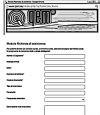 |
| Follow all instructions provided in the MIMAT manual | If the problem remains, fill out the “Request Form for assistance” on the page Contacts at www.qem.it site. Our technicians will get elements essential for the understanding of your problem. |
Repair
To provide you with an efficient service, please read and adhere to the instructions given here
Shipping
It is recommended to pack the instrument with materials that are able to cushion any falls.
 |  |  |
| Use the original package: it must protect the instrument during transport. | Attach: 1. A description of the anomaly; 2. A part of the electric scheme where the equipment is inserted 3. The planning of the equipment (set up, quotas of job, parameters…). 4. Request a quote for repair; if not required, the cost will be calculated in the final balance. | A full description of the problem, will help identify and resolve your problems fast. A careful packaging will avoid further inconveniences. |



















 →
→ 

























