Inhaltsverzeichnis
P1P20F - 005 : Setup - Calibration - Operation
1. Informations
1.1 Release
This document is valid except for errors or omissions.
 |
|||
| Document: | mdu_p1p20f-005 | ||
|---|---|---|---|
| Description: | User manual p1p20f-005 | ||
| Editor: | Michele Sandri | ||
| Approver | Gabriele Bazzi | ||
| Link: | http://www.qem.eu/doku/doku.php/en/strumenti/qmoveplus/j1p20/p1p20f-005/mdo_p1p20f-005 | ||
| Language: | English | ||
| Document Release | Description | Note | Date |
| 01 | New manual | 20/04/2017 | |
1.1.1 Specifications/Copyright
The copyright to this manual are reserved. For no reason, this document may be copied or reproduced in any form without the QEM permission.
QEM has no assurances or warranties regarding to content. Qem disclaims any responsibility relating to warranties of fitness for any particular purpose. The informations in this document are subject to change without notice. QEM not assumes responsibility for any error that may appear in this document
Trademarks :
-
QEM® is a registered trademark.
-
Microsoft® and MS-DOS® ar registered trademarks of Windows® and it is a trademark of the Microsoft Corporation.
2. Description
The P1P20F - 005 application, installed in the Qmove J1-P20-FZ20 hardware, manage a standard automatic cutter with 1 move forward axis and 1 optional axis for the cams management. The parameters that determine the mode of operation are only accessible to the installer by the introduction of a password.
-
1 axis control via +/-10Vdc analog output
-
1 axis control through 0-10 Vdc analog output (optional)
-
Manage multiple levels of password access for operator, maintainer and installer
-
Management of work programs identified by number and name
-
Touchscreen functionality for data and actions introduction through buttons
-
Operator Support Messaging
-
Alarm Messaging
-
Diagnostic pages
Special Working:
-
Tailored bag cutting
-
Bag cutting with Photocell
-
Ramping quota
-
Retreating to start bag
-
Retreating to stop production
-
Double welding
-
Fast output for flight processing
-
7 accessories activated with digital cams
-
Piece counter
-
Temperature control with two thermo-regulators
-
Manual jog of both axes
-
Choice between the complete or a simpler interface
3. Command bar
The top bar on each page provides the following information:

or

-
Machine status
-
Page name
-
Language in use
-
Page Pass Commands
-
Return button to Main page
-
Menu Input button
3.1 Machine status
The machine states are the following:
-
 : machine in initialization - data recovery
: machine in initialization - data recovery
-
 : machine in manual
: machine in manual
-
 : machine in setup - calibration
: machine in setup - calibration
-
 : machine in recipe insertion
: machine in recipe insertion
-
 : machine in automatic mode - automatic stop cycle
: machine in automatic mode - automatic stop cycle
-
 : machine in automatic mode - automatic cycle in progress
: machine in automatic mode - automatic cycle in progress
-
 : machine in alarm
: machine in alarm
3.2 Buttons used
The buttons that can be used on each page are enabled and illuminated in green. The grey buttons are disabled.
-
 : main page
: main page
-
 : previous page
: previous page
-
 : next page
: next page
-
 : menu page
: menu page
-
By pressing on the flag you go to the language selection page. Currently the implemented languages are:
ITALIAN
ENGLISH
4. Main Menu
Press the ![]() buttons to access the Main Menu:
buttons to access the Main Menu:

 | access level change |  | creation / recipe choice (visible only if the full interface has been selected) |
 | I/O diagnostics |  | alarms page |
 | date and time setting |  | system info |
 | working parameters setup |  | accessory activation |
 | photocell parameters setup |  | CAMS setup |
 | generic setup |  | Web axis data setup |
 | WEB axis calibration |  | PID calibration |
 | thermoregulation setup |  | factory data forcing (default) |
4.1 Access levels
Depending on the level of access, from the various sections of the menu you can access to the different features:
4.1.1 OPERATOR LEVEL

-
It's possible to access without restriction to the menu sections of recipes programming, diagnostics, alarms, system info, setting the date and time
-
You can access the working setup sections, accessory activation and photocell setting
4.1.2 MAINTAINER LEVEL

-
It's possible to access without restriction to the menu sections of recipes programming, diagnostics, alarms, system info, setting the date and time
-
You can access the working setup sections, accessory activation, photocell setting and cams setting
-
It's possible to access the setup sections, but the data contained is read-only
-
Not visible the access to factory reset
4.1.3 INSTALLER LEVEL

-
It's possible to access without restriction to the menu sections of recipes programming, diagnostics, alarms, system info, setting the date and time
-
You can access the working setup sections, accessory activation, photocell setting and cams setting
-
It's possible to access to the setup sections
-
It's visible and allowed access to factory reset
N.B. : Access passwords will be provided by the QEM srl to the machine manufacturer, or who will perform the commissioning or maintenance service.
5. Start-up
5.1 Save and exit
The setup pages are equipped with their own menu:
-
Press the
 button
button

The available commands are:
-
 Save and exit : the setup values inserted are saved in the internal memory and put in execution. You return to the main page.
Save and exit : the setup values inserted are saved in the internal memory and put in execution. You return to the main page.
-
 Reload values : the setup values inserted are not saved and the values in the internal memory are reloaded. You stay on the same page.
Reload values : the setup values inserted are not saved and the values in the internal memory are reloaded. You stay on the same page.
-
 Exit without saving : the setup values inserted are not saved and the values in the internal memory are reloaded. You return to the main page.
Exit without saving : the setup values inserted are not saved and the values in the internal memory are reloaded. You return to the main page.
5.2 Generic Setup
To access from the MAIN MENU page press the  button
button



| Parameter name | Unit of Measure | Default | Range | Description |
|---|---|---|---|---|
| View mode | - | 0 | 0 ÷ 2 | 0: Normal view 1: HDR is active, In the middle band between two units 2: HDR is active on all the counting range |
| Decimal digits | - | 1 | 0 ÷ 3 | It is the position of the decimal point in the dimension views. |
| Operator interface | - | 0 | Simple ÷ Complete | Choosing the Operator interface. The simple interface allows a basic machining with only „working type“, „bag length“ and „pieces to make“. |
| Enabling Cams motor | - | 0 | Disabled ÷ Enabled | Enables Cams motor control, with the adjust speed mode. |
| Enabling Cams encoder | - | 0 | Disabled ÷ Enabled | Enables Cams axis encoder reading. This parameter enables the possibility to use the accessories. |
| Cam Encoder Measurement | ° | 100.0 | 0 ÷ 999999 | Indicates the space, in units of measure, covered from Cams Encoder to obtain encoder pulses * 4 set in the Cams encoder pulses parameter. |
| Cams encoder pulses | - | 4000 | 0 ÷ 999999 | Indicates the pulses multiplied * 4 supplied by the Cams encoder to get the space set in the Cam Encoder Measurement parameter. The ratio of Measurement to Pulses is the encoder resolution and must have values between 1 to 0.000935. |
| Start/Stop type | - | 0 | Continuous ÷ Impulsive | Sets the START/STOP mode: Continuous: only I3 (START/STOP) input, must remain active during the automatic cycle. Any deactivation of the I3 input, suspend the current positioning. Impulsive: 2 inputs are used, I3 (START) input, I4 (STOP) input |
| Start/Stop IN logic | - | 0 | Normal ÷ Inverted | Normal = Activation on the rising front. Inverted = Activation on the descent front. |
| Production counter update | - | 10 | 0 ÷ 9999 | It is the number of pieces to be executed to update a new value of the production counter. |
| Production counter timeout | s | 2.0 | 0 ÷ 9999 | It's the maximum time to execute the necessary pieces for the Production counter, beyond which it's also updated. |
| Max delta temp. without regulation | ° | 20 | 0 ÷ 9999 | It is the maximum temperature delta that can be recorded without the thermoregulation being active. |
| Regulation timeout | min | 1 | 0 ÷ 9999 | It is the maximum permissible time within which the temperature must begin to increase. |
| Cams Brake timer | s | 0.5 | 0 ÷ 9999 | It is time that passes between the release of the brake and enabling the Cams motor. |
| Max RPM Cams motor | rpm | 180 | 0 ÷ 9999 | It's the number of pieces per minute at the maximum speed of the Cams motor. |
| Min RPM Cams motor | rpm | 10 | 0 ÷ 9999 | It's the number of pieces per minute at the minimum speed of the Cams motor. |
| Jog Cams motor | rpm | 60 | 0 ÷ 9999 | It's the number of pieces per minute for the jog movements of the cam motor. |
| By-pass alarms | - | 0 | Disabled ÷ Enabled | Enabled/Disabled the alarms monitoring. |
5.3 Axis Setup
To access from the MAIN MENU page press the  button
button


| Parameter name | Unit of Measure | Default | Range | Description |
|---|---|---|---|---|
| Measure | mm | 100.0 | 0 ÷ 999999 | Indicates the space, in units of measure, covered from Axis Encoder to obtain the encoder pulses * 4 set to the Pulses parameter. |
| Pulses | - | 4000 | 0 ÷ 999999 | Indicates the pulses multiplied * 4 provided by the axis encoder to get the space set in the Measure parameter. The ratio of measurement to pulses is the encoder resolution and must have values between 1 to 0.000935. |
| Automatic Loop | - | 0 | Disabled ÷ Enabled | Enable continuous space control or only during placements. |
| Manual Loop | - | 0 | Disabled ÷ Enabled | Enable continuous space control in the manual state (movements in jog). |
| UM speed | - | 0 | Um/' ÷ Um/s | Speed measurement unit: Um/': Speed in Um per minute Um/s: Speed in Um per second |
| Quick Manual speed | UM | 1000 | 0 ÷ 999999 | Axis speed used during manual jog movements with the selector on QUICK. The value is referred to the unit of measure set. |
| Slow manual speed | UM | 500 | 0 ÷ 999999 | Axis speed used during manual jog movements with the selector on SLOW. The value is referred to the unit of measure set. |
| Acceleration | s | 1.0 | 0 ÷ 999.0 | Axis acceleration Ramp. It's the time it takes from the axis to accelerate from zero to the maximum speed. |
| Deceleration | s | 1.0 | 0 ÷ 999.0 | Axis deceleration Ramp. It's the time it takes from the axis to decelerate from the maximum speed to zero. |
| Tolerance | mm | 0 | 0 ÷ 9999 | It's the counting range around the placement dimension that identifies if the placement was successfully completed. |
| Tolerance delay | s | 0.2 | 0 ÷ 999.0 | It is the delay time of the start of the activation procedure of the heads when the axis has entered the tolerance range. |
| Reversal Timer | s | 0.1 | 0 ÷ 999.0 | It is the minimum time that must elapse between two axis movements in opposite directions. |
| Ramps type | - | 0 | Linear ÷ S type | It is the type of ramp that uses the axis in acceleration and deceleration. |
5.4 Axis Calibration
To access from the MAIN MENU page press the  button
button

On this page you can:
-
Find the offset value to compensate for the drive drift
-
Find the maximum speed corresponding to 10 Vdc
N.B. : The control must be in the manual state (I2 = OFF) and with the drive enabled (I8 = ON)
| Parameter name | Unit of Measure | Default | Range | Description |
|---|---|---|---|---|
| Offset | bit | 0 | -99999 ÷ 99999 | Defines the bit value of the analog output correction, to compensate the drift of the system. |
| Maximum speed | UM | 2000 | 0 ÷ 999999 | Defines the maximum axis speed for the +/- 10Vdc analog reference. |
5.4.1 Checking connections
-
First check the exact connection of the speedometer dynamo or the encoder phases of the drive
-
Enable calibration by tapping the switch
 selector
selector
-
Insert a low value (ex. 0.5) on Output Voltage and observe if the motor turns about at 1/20 of its maximum speed
-
By providing a positive voltage, the motor must turn to the „forward“ direction with a speed proportional to the introduced value and the count showed on Current Position will have to increase
N.B. : The value introduced on Output Voltage it's supplied without acceleration or deceleration ramps.
5.4.2 Offset calibration
-
Enable calibration by tapping the switch
 selector
selector
-
Insert the Offset value so as to compensate for the drift of the motor when the space reaction is not enabled
5.4.3 Maximum speed calculation
The instrument is now able to calculate and display the maximum speed value to be introduced in the appropriate parameter.
-
Enable calibration by tapping the switch
 selector
selector
-
Insert a value in Output Voltage and read the speed with which the motor moves on Current speed
-
Calculate the speed that you get, if you are comparing the speed read with the 10 Vdc. For example, if you insert 1 Vdc, the maximum speed will be (Current speed x 10)
-
Insert the result of the calculation in Maximum Speed
N.B. : The value introduced on Output voltage it's supplied without acceleration or deceleration ramps.
5.4.4 Introduction of a value on the count
On this page, you can enter a value in the Current Position
5.5 PID Calibration
To access from the MAIN MENU page press the  button
button


On this page you can find the values of the P.I.D. of the axis, through forward / backward movements on dimensions and with test speed.
N.B. : the control must be in the manual state (I2 = OFF) and with the drive enabled (I8 = ON)
| Parameter name | Unit of Measure | Default | Range | Description |
|---|---|---|---|---|
| Feed forward | % | 100.0 | 0 ÷ 200.0 | It's the percentage coefficient that multiplied by the speed, generates the FF part of the control output. |
| Proportional Gain | - | 0 | 0 ÷ 32767 | It's the coefficient that, multiplied by the following error, generates the proportional P part of the control output. |
| Integral time | - | 0 | 0 ÷ 32767 | It's time, expressed in ms, that produces the coefficient of integrating the following error. This value generates the integral I part of the control output. |
| Maximum following error | mm | 999.9 | 0 ÷ 999999 | Defines the maximum acceptable deviation between the theoretical position and the actual position of the axis. |
5.6 Test motion
The forward and backward movements, That the axis executes during the PID calibration procedure, are necessary to vary on the fly the various coefficients to find the most suitable calibration.
-
Set the following parameters:
| Parameter name | Unit of Measure | Default | Range | Description |
|---|---|---|---|---|
| Delta position | mm | 0 | 0 ÷ 999999 | It's the delta of position that the axis executes during the test movements. |
| Set speed | UM | 0 | 0 ÷ 999999 | It's the speed of movement of the axis during the test movements. |
| Acceleration | s | 0 | 0 ÷ 999 | It's the acceleration ramp used by the axis during the test movements. |
| Deceleration | s | 0 | 0 ÷ 999 | It's the deceleration ramp used by the axis during the test movements. |
-
Activate the test movements by tapping the switch
 selector
selector
During the movements you can read in real time:
-
the current position
-
the current speed
-
the current following error
-
to disable test movements, tapping the switch
 selector
selector
-
the exit from the page causes an automatic deactivation
5.7 Calibration Tips
-
Starting with a very low Proportional Gain value. Initially the axis is very slow, acceleration and deceleration ramps are not respected, maximum speed and position are not reached; means that the value is too low. Increase the value as long as the system will be dynamically passing, but without becoming unstable (pendulating withwith axis in movement And vibrations with still axis)
-
Start with a 100.0 % of Feed forward value. The value must be increased if the following error is positive when the axis goes forward; in the same way it should be increased if the error is negative when the axis goes backward. Instead, it must be decreased if the error is negative when the axis goes forward; in the same way it should be diminished if the error is positive when the axis goes backward.
-
If necessary, starting with the base value of 0.5 s of Integral time, gradually lower the time Until you get to a value where the axis improves its dynamic performance while remaining stable rimanendo stabile. Too high or too low values can cause pendulate. Setting 0 function is excluded.
5.8 Thermoregulation Setup
To access from the MAIN MENU pages press the  button
button

Choose the temperature controller that you want to set

| Parameter name | Unit of Measure | Default | Range | Description |
|---|---|---|---|---|
| Proportional Band | ‰ | 0 | 0 ÷ 1000 | Proportional Band. |
| Integral time | s | 0 | 0 ÷ 9999 | Integral time. |
| Derivative time | s | 0 | 0 ÷ 9999 | Derivative time. |
| T camp derived | - | 0 | 0 ÷ 255 | Derivative sampling time 0 = PID Controller Sampling time 1 = 2 * PID Controller Sampling time . . n = (n+1) * PID Controller Sampling time |
| Alarm tolerance | °C | 0 | 0 ÷ 999 | It's the acceptable maximum deviation between the read and setpoint temperature during the adjustment. |
5.8.1 Autotuning
The PID controller also includes the autotuning procedure, which allows you to automatically calculate the optimal value of the PID adjustment parameters when starting the process. It is therefore important to perform the procedure when the measured temperature is near to that of the environment (balance temperature in the absence of power). The function activates the maximum power set until the intermediate value is reached between the initial temperature and the set-point, then reset the power. The function evaluates the system response, so from the breadth of the overshoot and from the time between the zeroing of the power and the temperature peak, calculate PID parameters. After the evaluation of the response, The function disables itself and the regulator starts adjusting with the new parameters To reach the set point.
5.8.1.1 How to activate the autotuning function:
-
Disable adjustment

-
Set the setpoint to the desired value
-
Make sure that the temperature is near to the environment temperature
-
Enable the autotuning function by touching the switch
 selector
selector -
Enable adjustment

-
Final stages of calculation
The following errors may occur during the autotuning phase:
-
Proportional band set error
-
Integral time set error
-
Derivative time set error
-
Derivative sampling time set error
5.9 Setting date and time
To access from the MAIN MENU page press the  button
button

Inserting the correct date and time allows a better management of the alarms history.
6. Use
6.1 Manual
If the instrument is in manual state (I2 = OFF), the following page appears

The upper part shows the current WEB Position and Speed.
6.1.1 WEB axis manual movements
 | Press to control the forward jog of the axis. |
 | Press to control the backward jog of the axis. |
 | The slow setup speed for jog movements is selected. |
 | The quick setup speed for jog movements is selected. |
6.1.2 Manual Cams axis movements
 | Press to control the forward jog of the Axis. |
6.2 Automatic - Simplified interface
If the instrument is in the automatic state (I2 = ON) and the simplified interface mode is selected, the following page appears

6.2.1 Visualization
| Override | Percentage of the WEB axis maximum speed used for placements during the automatic cycle. |
 | Cams axis speed setpoint in pieces per minute. Used only if the Cams motor has been enabled in generic setup. |
| | Increases or decreases the speed of the Cams axis. Used only if the Cams motor has been enabled in generic setup. |
 | Bag length in use. |
 | Number of bags produced on the total set. |
| Type | Type of working set. |
 | Increase of the number of bags produced. |
 | Decrement of the number of bags produced. |
 | Zeroing the number of bags produced. |
 | Move to the positioning chart page. |
6.2.2 Production counter
| Speed | Current speed of the Cams axis in pieces per minute. |
| Total piece | Total pieces executed from the last reset. |
| Time | Total working time from the last reset. |
 | Production counter reset. |
6.2.3 Welders
 | Turning on/off the welders enabled. |
To enable the single welder, Touch the corresponding gray box:

| | Flows the various thermo-regulators. |
| | Closes the pop-up setting of the temperature controller. |
 | Enables the selected temperature controller. |
| Current temperature | Current temperature (expressed in °C) read by thermocouple. |
| Temperature setpoint | Temperature setpoint (expressed in °C). |
6.3 Simplified interface - Working parameters
To access the working parameter section:
-
press the MENU button on the top bar

-
access the programming with the appropriate
 button
button


 | Work mode | Type of working set: : working to measure : working to measure : working with Photocell : working with Photocell : working to measure with double welding : working to measure with double welding : working with Photocell with double welding : working with Photocell with double welding |
 | Speed | Cams axis speed Set. Used only if the Cams motor has been enabled in generic setup. |
 | Bag length | Bag length set. |
 | Number of pieces | Bags number. |
 | Ramping quota | Set of the ramping quota. : Enabling the function : Enabling the function |
 | Start backward | Set of backward quota at the beginning of the bag. : enabling the function : enabling the function |
 | Stop backward | Set of the backward quota at the end of working. : enabling the function : enabling the function |
 | U9 Activation | U9 fast output activation quota set. : enabling the function : enabling the function |
 | Distance to the sth welding | Set of distance between the first and sth welding. |
6.4 Automatic - Complete interface
If the instrument is in the automatic state (I2 = ON) and the complete interface mode is selected, the following page appears

6.4.1 Visualization
 | Bag length in use. |
 | Cams axis speed setpoint in pieces per minute. Used only if the Cams motor has been enabled in generic setup. |
| | Increases or decreases the speed of the Cams axis. Used only if the Cams motor has been enabled in generic setup. |
| Override | Percentage of the WEB axis maximum speed used for placements during the automatic cycle. |
| Posit | Current quota of WEB axis. |
| Speed | Currente speed of WEB axis. |
| Program | Number and name of the currently recipe in use. |
| Type | Type of working set. |
| Step | Recipe step number in use. |
| Pieces | Number of bags produced on the total set. |
| Photocell Range | Photocell enabling window. |
 | Increase of the number of bags produced. |
 | Decrease of the number of bags produced. |
 | Zeroing the number of bags produced. |
 | Move to the positioning chart page. |
6.4.2 Production counter
| Speed | Current speed of the Cams axis in pieces per minute. |
| Total pieces | Total pieces executed from the last reset. |
| Time | Total working time from the last reset. |
 | Zeroing of the Production counter. |
6.4.3 Welders
 | Turning on/off the enabled welders. |
To enable the single welder, touch the corresponding gray box:

| | Flows the various thermo-regulators. |
| | Closes the pop-up setting of the temperature controller. |
 | Enables the selected temperature controller. |
| Current temperature | Current temperature (expressed in °C) read by thermocouple. |
| Temperature SetPoint | Temperature SetPoint (expressed in °C). |
6.5 Simplified interface - Working parameters
To access the working parameter section:
-
press the MENU button on the top bar

-
Access the programming with the appropriate
 button
button


 | Working mode | Type of working set: : working to measure : working to measure : working with Photocell : working with Photocell : working to measure with double welding : working to measure with double welding : working with Photocell with double welding : working with Photocell with double welding |
 | Speed | Cams axis speed set. Used only if the Cams motor has been enabled in generic setup. |
 | Ramping quota | Set of the ramping quota. : enabling the function : enabling the function |
 | Start backward | Set of the backward quota at the beginning of the bag. : enabling the function : enabling the function |
 | Stop backward | Set of the backward quota at the stop of the working. : enabling the function : enabling the function |
 | U9 Activating | U9 fast output activation quota set. : enabling the function : enabling the function |
 | Distance sth welding | Set of distance between the first and sth welding. |
6.6 Recipes
The recipe section is enabled only if you have chosen the complete interface.
It is possible to access the working recipes only if a program is not running.
To access the recipe section:
-
press the MENU button on the top bar

-
Access the programming with the appropriate
 button
button

To select one of the listed recipes, you must touch the corresponding line.
 and and  | To scroll through the recipe list. Each page can show 5 recipes at a time. you can move directly to the desired page to edit on the title bar. |
 | Executes the selected recipe. |
 | Opens the selected recipe to edit it. |
6.6.1 Editing the recipe

| PROG | Number of the recipe that you are modifying |
| NAME | You can insert a name for the recipe. The name must be at most 12 characters. |
| Step | Step in programming. |
| Quota | Quota that you must execute in the step you are planning. |
| Number of Pieces | Number of repetitions of the dimension in the step you are planning. |
6.6.2 Saving the recipe
The recipes section is equipped with its own menu:
-
Press the
 button
button

The available commands are:
-
 Save and exit : The values of the recipes set are saved in the internal memory put in execution. You return to the main page.
Save and exit : The values of the recipes set are saved in the internal memory put in execution. You return to the main page.
-
 Exit without saving : The values of the set recipes are not saved and the values in the internal memory are reloaded. You return to the main page.
Exit without saving : The values of the set recipes are not saved and the values in the internal memory are reloaded. You return to the main page.
6.7 Accessories
The accessories section is only visible if the Cams axis encoder is enabled.
To access the accessories section:
-
press the MENU button on the top bar

-
access the programming with the appropriate
 button
button

 | Air blow 01 | Accessory 01 : blower 1. : enabling the accessory : enabling the accessory |
 | Air blow 02 | Accessory 02 : blower 2. : enabling the accessory : enabling the accessory |
 | Anti-static bars | Accessory 03 : Anti static electricity bars. : enabling the accessory : enabling the accessory |
 | Anti jam | Accessory 04 : anti jam. : enabling the accessory : enabling the accessory |
 | Accessory 05 | Accessory 05 : available : enabling the accessory : enabling the accessory |
 | Accessory 06 | Accessory 06 : available : enabling the accessory : enabling the accessory |
 | Accessory 07 | Accessory 07 : available : enabling the accessory : enabling the accessory |
6.8 Photocell parameters
To access the parameter section of the Photocell:
-
press the MENU button on the top bar

-
Access the programming with the appropriate
 button
button

 | Photocell Range | Enable window, around the notch, where the photocell is enabled to capture. |
 | Braking space | Space covered from the WEB axis once the notch is captured. |
6.9 Cams
The Cams section is only visible if the Cams axis encoder is enabled.
To access the Cams section:
-
press the MENU button on the top of the bar

-
Access the programming with the appropriate
 button
button


| Start WEB | Enabling Cam to start WEB positioning during automatic cycle. |
| Cams motor stop | Currently not implemented. |
| Air blow 01 | Accessory 01 Enabling Cam : blower 1 |
| Air blow 02 | Accessory 02 Enabling Cam : blower 2 |
| Anti-static bars | Accessory 03 Enabling Cam : Bars Anti Static electricity |
| Anti Jam | Accessory 04 Enabling Cam : anti jam |
| Accessory 05 | Accessory 05 Enabling Cam : available |
| Accessory 06 | Accessory 06 Enabling Cam : available |
| Accessory 07 | Accessory 07 Enabling Cam : available |
| WEB jog enabling | WEB axis manual motion enabling Cam. |
The ![]() led indicates that the Cam is active.
led indicates that the Cam is active.
7. Diagnostic
To access the diagnostics section:
-
press the MENU button on the top bar

-
access the diagnostics with the appropriate
 button
button

From this screen you can access the various diagnostic sections:
-
Digital input diagnostics
-
Digital outputs diagnostics
-
Counters diagostics
-
Analog outputs diagostics
-
Analog input diagnostics
7.0.1 Digital inputs diagnostics
Pressing the button for digital inputs you have access to the following screen, where the status of each input is showed.

To scroll through the various pages, use the ![]() and
and ![]() buttons on the top bar.
buttons on the top bar.
To return to the diagnostics menu press the ![]() button
button
7.0.2 Digital outputs diagnostics
Pressing the button for the digital outputs the following screen is accessed, where you see the status of each output in the hardware used.

To scroll through the various pages, use the ![]() and
and ![]() buttons on the top bar.
buttons on the top bar.
7.0.2.1 Forcing the outputs
To access the output forcing function:
-
Press on top where the DIGITAL OUTPUTS page title is showed
-
The title changes to ACTIVE FORCING and starts blinking→ Active function
-
Press the output to activate it. Press again to turn it off.
-
Press the title space to turn off the function.
-
When the page exits, the function automatically switches off.
To return to the diagnostics menu press the ![]() button
button
7.0.3 Counters diagnostics
The following screen is accessed by pressing the Counts button.

To return to the Diagnostics menu press the ![]() button
button
7.0.4 Analog outputs diagnostics
By pressing the button for the analog outputs, the following screen is accessed.

The analog output is expressed in volts.
To return to the diagnostics menu press the ![]() button
button
7.0.5 Digital inputs diagnostics
Press the digital inputs key to access the following screen.

To return to the diagnostics menu press the ![]() button
button
8. Alarms
To access the Alarms section:
-
press the MENU button on the top bar

-
access the alarms with the appropriate
 button
button

| Message | Cause |
|---|---|
| EMRG - emergency | The emergency button was pressed or the auxiliary circuit was interrupted (I01 = OFF). |
| FOLL - following error | The axis has detected an following error above the permitted threshold. |
| DATA - Axis Data Error | One or more axis parameters generate an error. The parameter number is indicated in the P column Refer to the ANPOS2 device manual. |
| TOLL - Axis out of tolerance | The axis has concluded a positioning out of tolerance. |
| FLT1 - Fault WEB drive | The WEB axis drive is in error (I08 = OFF). Check with the manual. |
| FLT2 - Fault Cams drive | The Cams axis drive is in error (I09 = OFF). Check with the manual. |
| THR1 - Thermal WEB motor | It spring the thermal protection of the WEB motor (I10 = OFF). |
| THR2 - Thermal Cams motor | It spring the thermal protection of the Cams motor (I11 = OFF). |
| BRK - Cams axis brake alarm | Cams axis brake problem (I12 = ON). |
| STB - Anti-static bar alarm | Antistatic bar problem (I13 = ON). |
| JAM - Anti jam alarm | Anti jam problem (I14 = ON). |
| COIL - End coil sensor | End of coil material (I07 = OFF). |
The number of active alarms is indicated on the sidebar.
 | Flows the active alarms upward. |
 | Flows the active alarms downwards. |
 | Alarm delete command. |
 | Move to the page of the alarm history. |
8.1 Alarm History
On this page you will see the history of the last 200 alarms.
For each alarm is indicated the date and time of operation.

 | Scrolls the historic alarms upward. |
 | Scroll the historic alarms down. |
 | Historical alarm delete command. |
 | Switching to the Alarms page. |
9. Factory Reset
To be able to execute this function you must have the INSTALLER level permissions : 
To access the function:
-
press the MENU button on the top bar

-
access the function with the appropriate
 button
button

 | Activates the data reset function to factory reset (DEFAULT). |
10. System Info
To access the System Info section:
-
press the MENU button on the top bar

-
Access the function with the appropriate
 button
button

This page lists the CPU diagnostics info and other useful information to identify the instrument, the software installed and how to contact the manufacturer.
| CPU firmware name | Firmware versio |
| CPU firmware checksum | Firmware checksum |
| CPU serial number | Serial number of the CPU |
| CPU part number | Part number of the CPU |
| CPU hardware release | Hardware release of the CPU |
11. Assistance
For supplying you fast service, at the lowest cost, we need your support.
 | 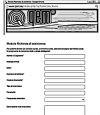 |
| Follow all instructions provided in the MIMAT manual | If the problem remains, fill out the „Request Form for assistance“ on the page Contacts at www.qem.it site. Our technicians will get elements essential for the understanding of your problem. |
Repair
To provide you with an efficient service, please read and adhere to the instructions given here
Shipping
It is recommended to pack the instrument with materials that are able to cushion any falls.
 |  |  |
| Use the original package: it must protect the instrument during transport. | Attach: 1. A description of the anomaly; 2. A part of the electric scheme where the equipment is inserted 3. The planning of the equipment (set up, quotas of job, parameters…). 4. Request a quote for repair; if not required, the cost will be calculated in the final balance. | A full description of the problem, will help identify and resolve your problems fast. A careful packaging will avoid further inconveniences. |
