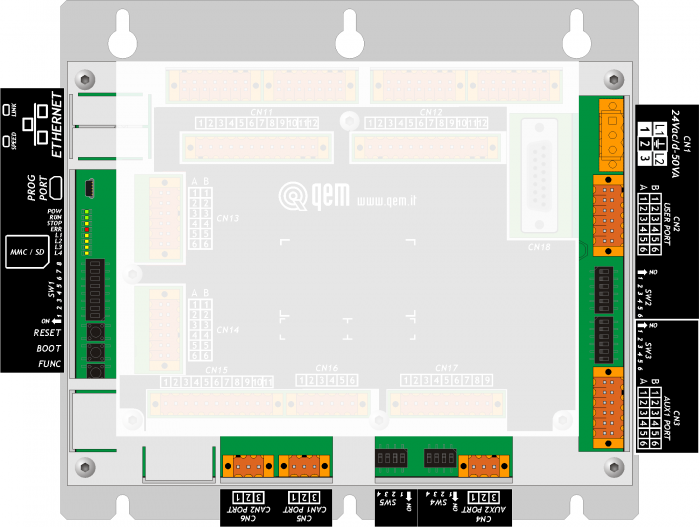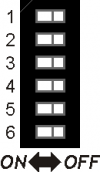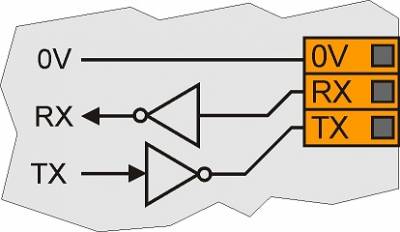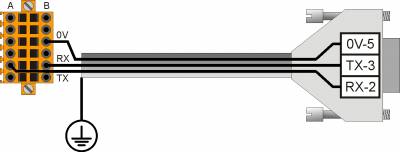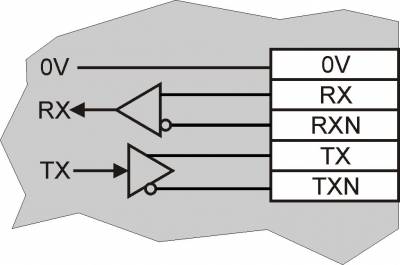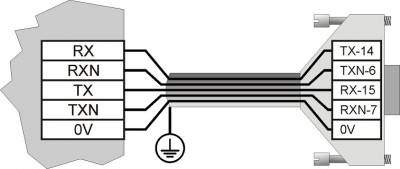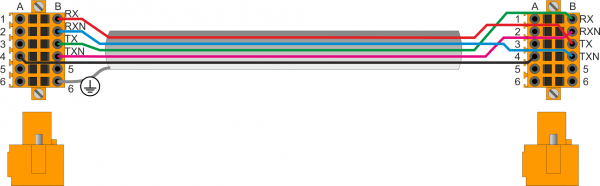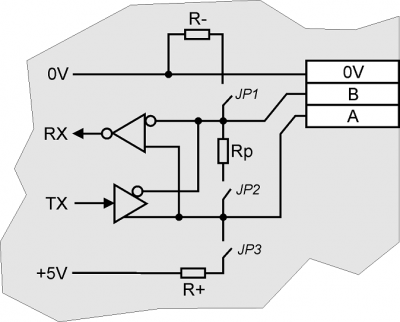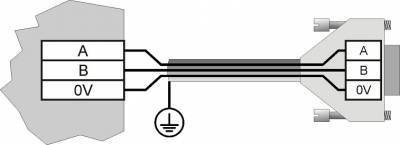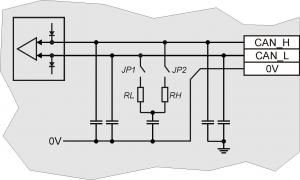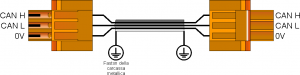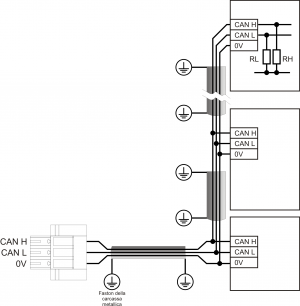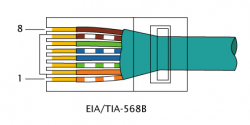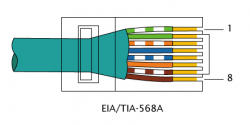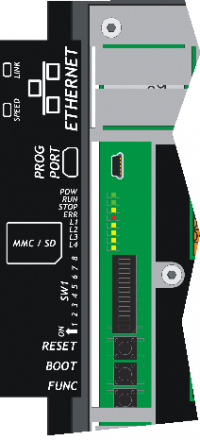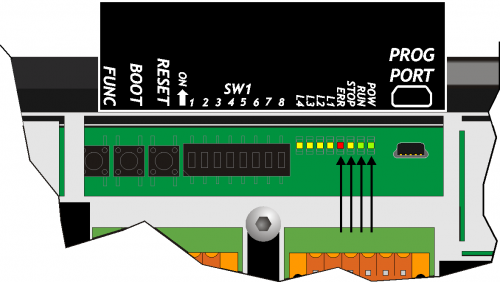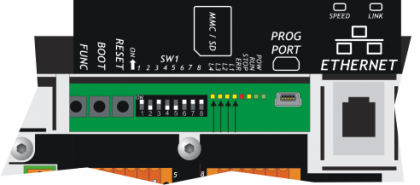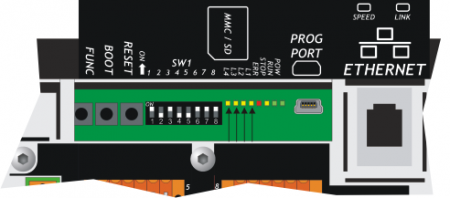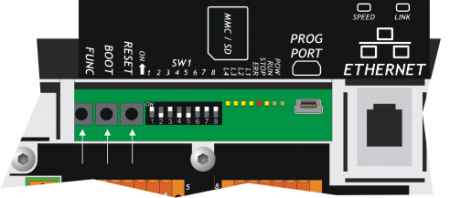Indice
C1-R11-Fx BASE

All rights reserved on this manual. No part of this document can be copied or reproduced in any form without prior written authorisation. QEM does not insure or guarantee its contents and explicitly declines all liability related to the guarantee of its suitability for any purpose. The information in this document can be changed without notice. QEM shall not be held liable for any error or omission in this document. QEM® is a registered trademark.
1. Informations
 | ||||
| Document: | MIMC1R11F BASE | |||
|---|---|---|---|---|
| Description: | Installation and maintenance manual | |||
| Editor: | Riccardo Furlato | |||
| Approver | Gabriele Bazzi | |||
| Link: | http://www.qem.eu/doku/doku.php/en/strumenti/qmoveplus/C1R11/mimC1R11fx_base | |||
| Language: | Italian | |||
| Document release | Hardware release | Description | Note | Date |
| 01 | 01 | New manual | Valid for firmware release greater 5 | 23/04/2012 |
| 02 | 01 | Inserted the FF model | / | 08/04/2013 |
| 03 | 01 | Deleted the FC model | / | 16/04/2013 |
| 04 | 01 | Adding the 1MG5F card | / | 29/10/2013 |
| 05 | 02 | New manual and updated the link to 1MG3F card hardware release 02. | Created the “BASE” version of this manual | 17/02/2015 |
| 06 | 02 | Added the “General information” section | / | 13/01/2016 |
| 07 | 02 | Inserted the “FW” model | / | 28/06/2016 |
The controller has been designed for industral environments in conformity to EC directive 2004/108/CE.
-
EN 61000-6-4: Electromagnetic compatibility - Generic standard on emission for industrial environments
-
EN55011 Class A: Limits and measurement methods
-
EN 61000-6-2: Electromagnetic compatibility - Generic standard on immunity for industrial environments
-
EN 61000-4-2: Electromagnetic compatibility - Electrostatic discharge immunity
-
EN 61000-4-3: Immunity to radiated, radio-frequency electromagnetic field
-
EN 61000-4-4: Electrical fast transients
-
EN 61000-4-5: Surge immunity
-
EN 61000-4-6: Conducted disturbance induced by radio-frequency
-
Moreover the product is conform to the following standards:
-
EN 60529: Housing protection rating IP64
-
EN 60068-2-1: Environmental testing: Cold
-
EN 60068-2-2: Environmental testing: Dry heat
-
EN 60068-2-14: Environmental testing: Change of temperature
-
EN 60068-2-30: Environmental testing: Cyclic damp heat
-
EN 60068-2-6: Environmental testing: Sinusoidal vibration
-
EN 60068-2-27: Environmental testing: Shock vibration
-
EN 60068-2-64: Environmental testing: Random vibration
-
2. Description
C1-R11-F is the compact instrument for panel mounting of the Qmove+ range.
2.1 Product identification

The Ordering Code provides the exact product features.
Make sure that the product characteristics meet your requirements.2.1.1 Product Identification
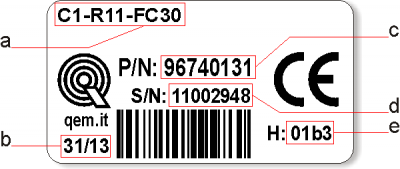
-
a - Ordering Code
-
b - Week made: indicates the week and year of manufacture
-
c - Part number: unique code that identifies an ordering code
-
d - Serial number: product serial number, different for individual product
-
e - Hardware release: version of hardware release
2.1.2 Ordering code
Model Features C1 - R11 - FA - 10 
10 = Firmware version (00 = not installed) F = Technology level
A = Hardware versionR = Rear panel mounting instrument
1 = Dimensions (198x178mm)
1 = Firmware-hardware correspondenceC1 = “Motion” Qmove family 2.1.3 Hardware Versions
These are hardware versions currently available:
Hardware versions A B C D E F G Y W Z SLOT 2
(Base card)USER PORT (RS232, RS422, RS485) 1 1 1 1 1 1 1 1 1 1 AUX1 PORT (RS232, RS422, RS485) - - - - - - - - 1 1 AUX2 PORT (RS485) 1 1 1 1 1 1 1 1 1 1 CAN1 PORT 1 1 1 1 1 1 1 1 1 1 CAN2 PORT1) - - - - - - - - - 1 ETHERNET PORT 1 1 1 1 1 1 1 1 1 1 USB PORT2) - - - - - - - - - - SLOT 3
(Specialization
cards)Standard digital inputs - 16 16 16 16 16 16 16 - 16 Rapid digital inputs3) - 2 2 2 2 2 2 2 - 2 Analog inputs 12bit - 2 2 2 2 2 2 2 - 2 Analog inputs 16bit - - - - - - - - - - PT100 inputs 4) - - - - - - - - - - Termocouple inputs 5) - - - - - - - - - - Bidirectional counters 20KHz ABZ
(24V-PP, 5V-LD)- - - - - - - - - - Bidirectional counters 200KHz ABZ
(24V-PP, 5V-LD)- 26) 27) 4 4 4 4 2 - 4 SSI counters - - - - - - 2 - - - Protected digital outputs - 8 16 8 16 8 16 8 - 8 Ralay digital outputs - - - - - - - - - - Analog outputs 0-10V-12bit - - - - - - - - - - Analog outputs +/-10V-16bit - 2 2 2 4 4 4 4 - 4 Stepper outputs - - - 2 - - 4 4 - 4 Remote keyboard connector 8) - - - - - - - 1 - 1 Card software code
declared in SLOT 3- 






- 
2.1.4 Expansion cards manuals
2.1.5 Firmware versions
Version Description 10 Fully programmable with PLC functions 20 Fully programmable with PLC and Motion control functions 30 Fully programmable with PLC, Motion control, Camming and Interpolation functions For more details about the firmware, consult Devices enabled in the controllers.
2.2 Product Configuration
2.2.1 Back terminal blocks
The C1-R11-F composed of a “base” card and an “expansion” card.
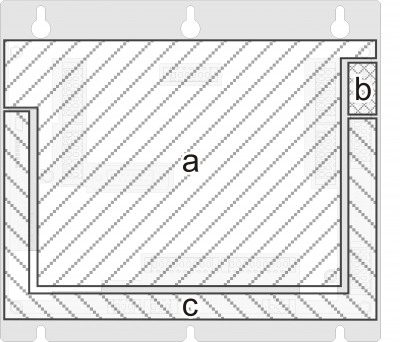
-
a = Expansion card
-
b = Power supply connector on the base card
-
c = Base card
3. Technical features
3.1 General Features
Weight (maximum hardware configuration) 1Kg Material box Sheet metal System led 8 System keys 3 Operating temperature 0 ÷ 50°C Transport and storage temperature -25 ÷ +70 °C Relative humidity 90% condensate free Altitude 0 - 2000m s.l.m. Front panel protection IP20 3.2 CPU (F level technology)
RISC microprocessor (32 bit) Work frequency 200MHz RAM 16MB Flash 8MB 3.3 Dimensions

Lengths in mm 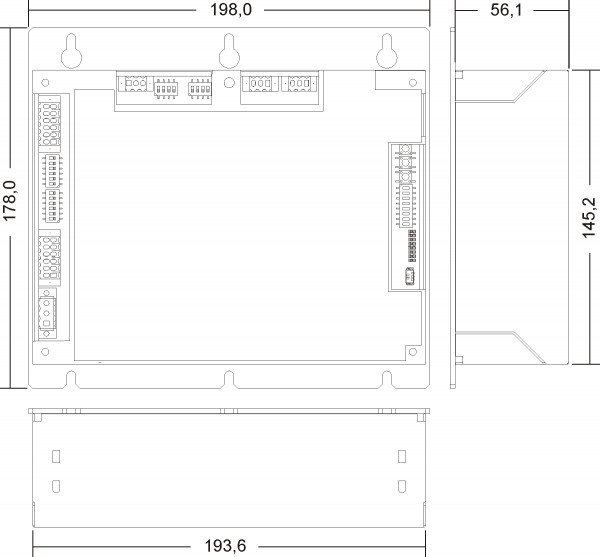
3.4 Drilling template
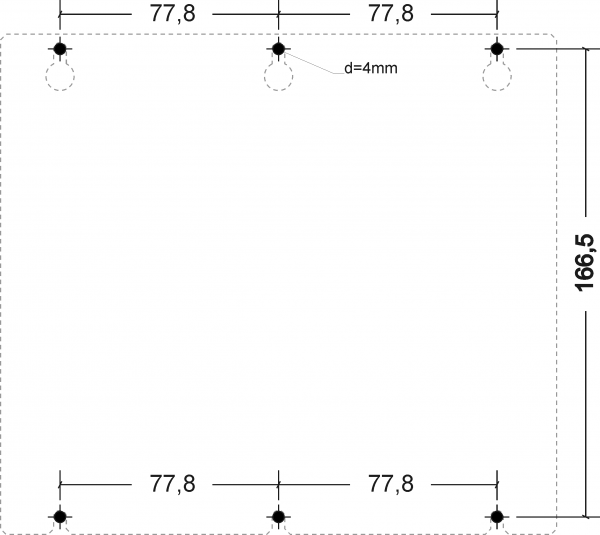
4. Base card wiring
4.1 Power Supply


The cabling must be carried out by specialist personnel and fitted with suitable anti-static precautions.
Before handling the controller, disconnect the power and all parts connected to it.
To guarantee compliance with EC regulations, the power supply must have a galvanic isolation of at least 1500Vac..
Power supply 24 Vdc Voltage range 22 - 27 Vdc Max. absorption 30W CN1 Terminal Symbol Description 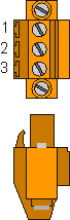
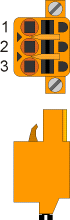
1 + DC power positive 2 GROUND Gnd-PE (signals) 3 - DC power 0V Connection examples

Use an isolated power unit with 24Vdc +/-5% output conform to EN60950-1. .
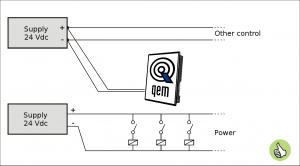
Use two separate power units: one for the control circuit and one for the power circuit 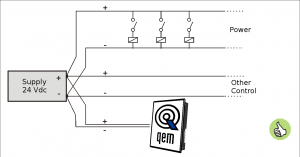
For a single power unit, use two separate lines: one for the control and one for the power 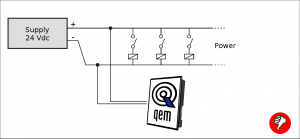
DO NOT use the same lines for the power circuit and the controller 4.2 Serial Port Connections
4.2.1 PROG PORT
4.2.2 USER PORT
CN2 Terminal RS232 RS422 RS485 Description 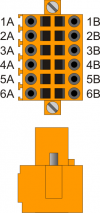
1A - - A Terminal A - RS485 2A - - B Terminal B - RS485 3A 0V 0V 0V USER PORT common 4A 0V 0V 0V USER PORT common 5A TX - - Terminal TX - RS232 6A Terra 1B - RX - Terminal RX - RS422 2B - RXN - Terminal RX N - RS422 3B - TX - Terminal TX - RS422 4B - TXN - Terminal TX N - RS422 5B RX - - Terminal RX - RS232 6B Ground Setup of USER PORT electric standard
4.2.3 AUX1 PORT
CN3 Terminal RS232 RS422 RS485 Description 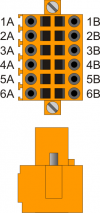
1A - - A Terminal A - RS485 2A - - B Terminal B - RS485 3A 0V 0V 0V USER PORT common 4A 0V 0V 0V USER PORT common 5A TX - - Terminal TX - RS232 6A Ground 1B - RX - Terminal RX - RS422 2B - RXN - Terminal RX N - RS422 3B - TX - Terminal TX - RS422 4B - TXN - Terminal TX N - RS422 5B RX - - Terminal RX - RS232 6B Ground Setup of AUX1 PORT electric standard
4.2.4 AUX2 PORT
CN4 Terminal Symbol Description 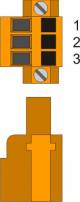
1 0V RS485 serial common 2 B Terminal RS485 B 3 A Terminal RS485 A Setup of AUX2 PORT polarisation and termination resistances
4.2.5 CANbus PORT
Connectors
CN5-CAN1 PORT
CN6-CAN2 PORTTerminal Symbol Description 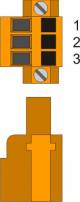
1 0V CAN common 2 CAN L Terminal CAN L 3 CAN H Terminal CAN H Setup of CAN1 and CAN2 PORT Termination resistances
SW5 Num.
DipName
DipSetting
of DIPFunction 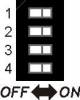
1 JP1 ON CAN1 Termination 2 JP2 ON 3 JP1 ON CAN2 Termination 4 JP2 ON 
When activating the CAN1 port termination, set dip's JP1 and JP2 to ON.
When activating the CAN1 port termination, set dip's JP1 and JP2 to ON.4.2.6 Ethernet
ETHERNET PORT Description 
Connector RJ45.
LED:
* LINK: green led = cable connected (led on signals the cable is connected to both ends)
* DATA: yellow led = data transmission (flashing led signals data transmission)4.2.6.1 MMC/SD

Memory card slot (marked by an arrow) 5. Electrical Features
The electrical features of the hardware are given below.
Maximum and minimum frequency values and actual acquisition times, can still depend on any additional software filters, see for example the system “QMOVE:sys004” variable on the section System variables.5.1 PROG PORT

The USB mini-B connector does not support USB electrical standards, it can only be used with an interface IQ009 or IQ013. It is used for the transfer and debugging of the application program in the CPU.
Electrical standard TTL (Use serial interface IQ009 or IQ013) Communication speed Min. 9.6 Kbaud - max 115200 Kbaud
settable by dip1 and 2 of the switch SW1Insulation None .



Connection between Qmove+ e PC using the accessory IQ009 .

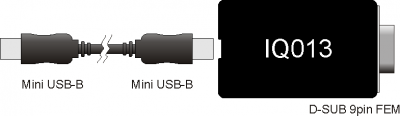

Connection between Qmove+ and a device fitted with a RS232 serial port (e.g. a MODEM), using the interface IQ013 5.2 RS232
Communication speed 4800, 9600, 19200, 38400, 57600, 115200 baud Communication mode Full duplex Operating mode Referred to 0V Max. number of devices connected on the line 1 Max. cable length 15 m Input impedence > 3 Kohm Short-circuit current limit 7 mA 5.3 RS422
Communication speed 4800, 9600, 19200, 38400, 57600, 115200 baud Communication mode Full duplex Operating mode Differential Max. number of devices connected on the line 1 Max. cable length 1200 m Input impedence > 12 Kohm Short-circuit current limit 35 mA 5.4 RS485

To activate the internal termination resistance see paragraph Setup of USER PORT electric standard, Setup of AUX1 PORT electric standard or Setup of AUX2 PORT polarization and termination resistances .
Communication speed 4800 baud (only if used with SERCOM and/or MODBUS device),
9600 baud, 19200 baud, 38400 baud, 57600 baudCommunication mode Half duplex Operating mode Differential Max. number of devices connected on the line 32 Max. cable length 1200 m Input impedence > 12 Kohm Short-circuit current limit 35 mA 5.5 CANbus
To activate the internal termination resistance see paragraph Setup Termination resistances
.
Communication speed 125, 250, 500, 1000 Kbit/s Max. number of Drivers/Receivers on the line 100 Max. cable lengths 500m @ 125Kbit/s, 250m @ 250Kbit/s, 100m @ 500Kbit/s, 25m @ 1000Kbit/s Input impedence >15Kohm Short-circuit current limit 45mA CAN BUS connection examples.
Caution:
Close DIP's JP1 and JP2 and insert the termination resistances (RL, RH) on the last device of the chain.5.6 Ethernet
Ethernet Interface 10/100 Base T (IEEE 802.3) on RJ45 connector.
Connection between Qmove + and PC:
5.7 MMC/SD
Type of Memory Card to use MMC, SD and SDHC up to 8GB
For proper operation it is necessary that the device conforms to the standards set by “SD Association” (www.sdcard.org) or “Multi Media Card Association” (www.mmca.org)..

To use the Memory Cards they must first be formatted with FAT16 or FAT32 file system. 6. Settings, procedures and signals
6.1 PROG PORT and USER PORT baud-rate selector
SW1 Dip DIP settings Function 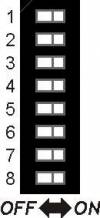
1 OFF OFF ON ON Select PROG PORT transmission speed 2 OFF ON OFF ON Baud-rate
38400Baud-rate
115200Baud-rate
19200Baud-rate
576003 OFF OFF ON ON Select USER PORT transmission speed 4 OFF ON OFF ON Baud-rate
38400Baud-rate
115200Baud-rate
19200Baud-rate
576005 CANbus baud-rate selector. See paragraph CANbus baud-rate selector 6 OFF ON Select PROG PORT functioning mode PROG PORT can also be used by SERCOM and MODBUS devices PROG PORT cannot be used by SERCOM and MODBUS devices 7 CANbus baud-rate selector. See paragraph CANbus baud-rate selector 8 OFF ON Select the USER PORT as PROG PORT1) PROG PORT normal PROG PORT on USER PORT connector
1) It is possible to use the USER PORT connector as PROG PORT with RS232 electric standard, doing this the mini-USB connector of the PROG PORT is disconnected (Setting USER PORT electric standard). For this function mode also set dip 6 of SW2 to OFF.6.2 CANbus baud-rate selector
6.3 Led
The “pow, run, stop, err” are system leds.
The “L1, L2, L3 e L4” are user leds.
"System leds" alerts
Legend:
Led Color State Description pow Green 
Device ON 
If it is the only led on, reports the status of CPU reset run Green 
RUN state of the CPU 
READY state of the CPU stop Yellow 
If the pow led is in ON, reports the status of CPU STOP
If the pow led is in OFF, reports the status of CPU BOOTerr Red 
If the pow led is in OFF, report an hardware error. To see the section Hardware error codes
If the pow led is in ON, the flash number report the error type. To see the err led report sectionErr led alerts
N°
flashingError Description Recommended operations 1 Bus error Bus not configured as described in the application. To verify the correspondence between the configuration of the QMOVE application (BUS section of the configuration unit) and that of the productr (cards available in the BUS). 2 CheckSum Error The integrity check on the retentive variables has failed. (To see the Reset Error Checksum chapter) It is necessary to restore data from a backup machine (file with DAT extension) or clear the error with the function of the system and reintroduce the values manually. 3 Index Out of Bound Array index is pointed to a nonexistent element With Qview environment you can open the editor of a unit and with the “Edit→Go to PC” command you see the line that caused the error. Typically the value used as the index has a value less than 1 or greater than of the array size. 4 Program Over Range The selection index program within the DATAGROUP has attempted to access a non-existent program. With Qview environment you can open the editor of a unit and with the “Edit→Go to PC” commnand you see the line that caused the error. Typically the value used as the index has a value less than 1 or greater than of the array size. 5 Step Over Range The selection index step within the DATAGROUP has attempted to access a non-existent step. With Qview environment you can open the editor of a unit and with the “Edit→Go to PC” commnand you see the line that caused the error. Typically the value used as the index has a value less than 1 or greater than of the array size. 6 Division By Zero The denominator of a division operation of the user program has value zero. With Qview environment you can open the editor of a unit and with the “Edit→Go to PC” commnand you see the line that caused the error. 7 Syntax Error The application program has an invalid instruction his error may appear because the program counter met the QCL END statement. 8 Watch Dog Error A CAN module is not working properly, or an expansion card has a hardware problem. With Qview environment you can open the “Monitor→Bus” panel and in the “Watchdog Bus” column shows the card that caused the problem. 9 Stack Error The application program has used all levels of subroutine call permissions With Qview environment you can open the editor of a unit and with the “Edit→Go to PC” commnand you see the line that caused the error. Analyze the flow of execution of the unit. The nestings of subroutines have a limit, beyond which it generates this error. Hardware error codes
If a malfunction is detected when starting of any peripheral devices, the system hangs and the error is reported by the blinking of the only
 led err while all the other leds remain OFF.
In the table you can see the number of flashes that indicates the error:
led err while all the other leds remain OFF.
In the table you can see the number of flashes that indicates the error:
Number of flashes Error 1 Display 2 FPGA 3 Media 4 Bootloader 5 FW 6 Bus 7 Inactive signal 8 Inactive signal 9 Exception .

Each of these reports indicates a serious error. The product must be sent to the customer support QEM. “User Led” Alerts
6.4 Keys
Name Description  FUNC
FUNCPress on startup of the controller to access the System functions  BOOT
BOOTPress on startup of the controller to set the CPU in Boot status and then access the firmware update functions  RESET
RESETReset CPU. the system is restarted restoring the initial conditions (after a startup ) 7. Operating Overview
7.1 Foreword
This chapter covers aspects and descriptions of the product functionalities that are often related to the firmware, which enable the functionalities that enable its operation as a QEM Qmove+ programmable system.
7.2 Organization of data and memories
To best understand the terms used in this chapter, it is important to know the organisation of data and memory in a QMOVE application. QMOVE applications are programs written in QCL language that, translated in binary code, are transferred onto QMOVE hardware and saved there. In the hardware, the microprocessor runs has a program called firmware that interprets the above binary code instructions and performs the operations associated to them.
A QCL application, in addition to the instructions, is also composed of variables that the QCL instructions act on.. Some of these variables are retentive, i.e. their values remain unaltered from shut-off to start up. The flow chart below illustrates the organisation of data in a QCL application transferred to the memory of any QMOVE hardware:
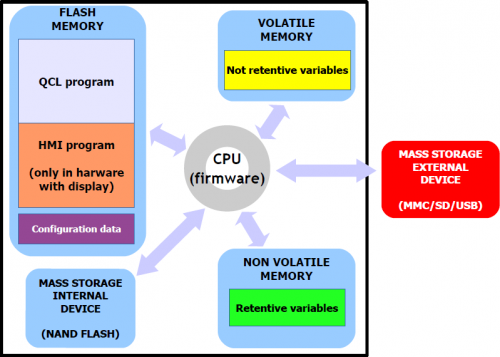
It can be noted that, the QMOVE hardware has several mass storage devices:
“Flash memory”, where the following is saved:
-
QCL program: the series of QCL instructions translated into binary by the compiler.
-
HMI program: the series of HMI screens translated into binary by the compiler. This program only exists when the QMOVE hardware has a display.
-
Configuration data: the calibration and configuration data, the touch-screen calibration settings, the ethernet communication configuration data (IP address, etc…), etc.
“Non volatile memory”, which stores:
-
Retentive variables: the group of variables that remains unaltered on a shut-off and startup (e.g. SYSTEM, ARRAYS, DATAGROUP, etc).
“Volatile memory”, which stores:
-
Not retentive variables: the group of variables that is set to 0 at each startup (e.g. GLOBAL, ARRGBL, etc).
The volatile data memory is also used as dynamic memory. i.e. the memory used by the firmware for internal operations and active HMI screen management.
“Mass storage internal device” is managed by a standard filesystem and is useful to save information by the DATASTORE device (read - write binary or csv files with recipes, logs, variuous setups, etc).
It 'also used to store the backup of the application QMOVE and other service files.“Mass storage external device” is managed by a standard filesystem and is useful for loading the QMOVE application, data loading/saving, firmware update or to save informations by the DATASTORE device.
7.3 CPU states
The CPU has several operating statuses. The figure below shows the main status changes from the controller startup.
The main operating statuses are RESET, READY, RUN and STOP.
The CPU events that determine a transition from one status to another are mainly linked to commands being sent by the development environment: Run, Reset, Stop and Restart.
Application download is the development environment procedure that allows to transfer a QMOVE application to the CPU.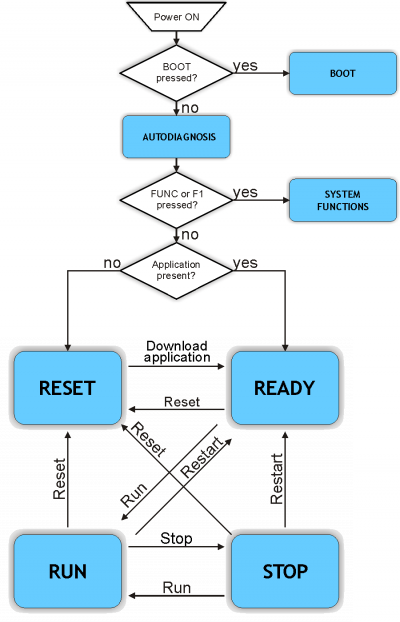
The BOOT state can be used to access the firmware updating functions.
During the startup, after scanning the system led's, the controller performs a series of self-diagnostic operations. When any faults are detected or the operator has to be informed of any given situation, the self-doagnosis procedure is temporarily interrupted, signalling the event.
The fault signal is made by led's L1, L2 and a message is given on display (if present).System Messages
n. Led ON System Message (if display present) Description Type 1  L1
L1System Data WRITE ERRORIndicates that a write error has occurred during the configuration data saving. B 2  L2
L2System Data IS RESTORED FROM DEFAULTIndicates that the configuration data has been restores to the default settings. C 3  L1
L1
 L2
L2System Data is updated
Please verify new dataIndicates that the configuration data has been converted into a new format. Check that the previous settings have been maintained. C 4  L3
L3Firmware is updated
old: 1K31F10 1.001
new: 1K31F10 1.002Indicates that a firmware update has been made. C When the condition detected allows to continue to the start stage (type C) and waits for the FUNC button
 or for the F1 key
or for the F1 key  to be pressed to continue the boot procedure.
to be pressed to continue the boot procedure.
If not provided with a display, the controller waits 5 seconds before continuing with the startup stage, without waiting for a button to be pressed.
When the situation does not allow to continue the startup stage (tipo B), the controller, if provided with a display, shows the message
“PLEASE TURN OFF AND TURN ON THE SYSTEM”and remains in this state until you turn off. If the controller is not provided with a display, the led err flashes continuously.
err flashes continuously.
The SYSTEM FUNCTIONS status can be used to access the SYSTEM FUNCTIONS, which are special procedures that allow the user to perform various operations. For more details see the System Functions chapter.
Led status  pow
pow
 run
runStatus cause No application in memory. The condition that can put the CPU in this status RESET command. This condition can only pass onto a READY status by downloading the applicaiton, using the Qview6 development environment.
Led status  pow
pow
 run
runStatus cause Application valid and waiting for execution. Conditions that can put the CPU in this status Application download. This condition can pass onto to the RUN or RESET statuses.
Led status  pow
pow
 run
runStatus cause Application in execution. Condition that can put the CPU in this status RUN command. This condition can pass onto all other CPU statuses.
Led status  pow
pow
 stop »
stop »  run
runStatus cause Stop on application in execution. Condition that can put the CPU in this status A breakpoint has been encountered in the application code interpretation. This condition can pass onto all other CPU statuses.
7.4 System Functions

IMPORTANT: The use of these procedures could represent a risk (e.g. deletion of application), therefore it is highly recommended that they are performed by qualified experts. The system functions are speficic procedures that allow the user to perform various operations, e.g. the configuration/calibration of peripherals, data and application save/restore on/from removable mass memory, deletion of the application and management of the mass memories.
All the system functions are listed below.
DEVICE indicates an external storage media. MMC / SD or USB for hardware that they have the port.System Functions
n. Led ON System Functions Description 1  L1
L101 - Reset Error Checksum Reset checksum error.
NOTE: if the checksum error is present, the led L1 flashes.
L1 flashes.2  L2
L202 - Copy all files DEVICE → NAND Copy all files from DEVICE to NAND Flash memory. 3  L1
L1
 L2
L203 - Copy all files NAND → DEVICE Copy all files from NAND Flash memory to DEVICE. 4  L3
L304 - Application delete Delete the application. 5  L1
L1
 L3
L305 - Application upload from DEVICE Upload the application from DEVICE. 6  L2
L2
 L3
L306 - System Settings Not implemented for this hardware 7  L1
L1
 L2
L2
 L3
L307 - Downl. retentive data to DEVICE Save the retentive data on DEVICE. 8  L4
L408 - Set NEW Password Not implemented for this hardware 9  L1
L1
 L4
L409 - Remove all files from NAND Flash Cancel all files stored on the NAND Flash memory. 10  L2
L2
 L4
L410 - Show NAND Flash files Not implemented for this hardware 11  L1
L1
 L2
L2
 L4
L411 - Touch Calibration Not implemented for this hardware 12  L3
L3
 L4
L412 - Set Ethernet communic. parameter Not implemented for this hardware 13  L1
L1
 L3
L3
 L4
L413 - Backup to NAND Run the backup of the QCL application, data and HMI application on NAND memory. 14  L2
L2
 L3
L3
 L4
L414 - Restore from NAND Run the restore of the QCL application, data and HMI application from NAND memory. 15  L1
L1
 L2
L2
 L3
L3
 L4
L415 - Firmware Upgrade Run the firmware upgrade from DEVICE.
Available only in some hardware.Note: To exit system functions press the keep the FUNC button for at least two seconds.
7.4.1 Access to system functions

To access the System Functions, start up the controller with FUNC button pressed. The QMOVE application, if present, it not executed and the led L1 lights up.

Use FUNC button to scroll through the functions.
The selected function is indicated by the combination of L1-L2-L3-L4 leds lighted up.The “System Functions” table gives the list of system functions and related led combinations.

Press BOOT button for 2 seconds to execute the selected function.
The POW led starts flashing to indicate that the selected function is being executed.When the function ends the POW led stops flashing.

Press FUNC button to restart the controller. If the function does not complete properly the POW stops and the ERR starts flashing.
The number of flashes indicates the type of error as shown in the table System Function Error Messages.
When a system function ends with an error, the number of led flashes
 err indicates the type of error.
err indicates the type of error.
If there is a display, a message is given to describe the cause of the error.System Function Error Messages
Error/Number of ERR led flashes Message 1 Generic error2 Open/Exist/Create file error3 Read file error4 Write file error5 Out of Memory error6 QMos Version error7 Checksum Error8 Symbols checksum No Match9 Configuration / Symbols error10 File format error11 Format error12 Device not present or unformatted13 Application not present error14 Touch calibration failure15 File compression type not support16 Target don't match project !17 Fw version don't match project !18 File copy error19 File size error20 Crypt operation error21 Invalid Product Serial Number22 Function is locked23 Function not enabledDescription of the functions
The system runs an integrity control of retentive variables by the applicaiton of a CRC to the nonvolatile data memory. This detects any corruption and prevents the application from starting up, signalling the situation by flashing the led
 err as shown in Err led signals.
err as shown in Err led signals.
For the application to function again, a new download of the application must be performed with the development environment, or the “Reset Error Checksum” system function. These operations delete the error status and zero-setsall retentive variables.The procedure:
-
Check the error status and end the funciton if no error is present.
In microQMove products, the presence of the QCL application is also checked. -
Vengono azzerati i dati ritentivi e viene visualizzato il messaggio
“Clear power down data…”fino al termine della procedura. -
Resets the retentive data and the message
“Clear power down data…”until the end of the procedure. -
End of operation
This procedure copies all files in the root and “DS” directory of the external MMC/SD or USB card to the NAND internal mass storage.
The following table gives the sequence of operations and any possible errors:
Message Description Possible errors Check DEVICE presenceChecking for the presence of the external mass storage card
On DEVICE appears MMC or USB, depending on what is selectedDevice not present or unformattedMounting device…Mounting the external mass storage card Device not present or unformattedSearching files…Searching for compatible files No Files FoundCopy <filename>….Making a copy of the files indicating the name currently in copy This procedure copies all files contained in the root and “DS” directory of the NAND internal mass storage to the external MMC/SD or USB card memory.
The following table gives the sequence of operations and any possible errors:
Message Description Possible errors Check DEVICE presenceChecking for the presence of the external mass storage card
On DEVICE appears MMC or USB, depending on what is selectedDevice not present or unformattedMounting device…Mounting external mass storage device Device not present or unformattedSearching files…Searching for compatible files No Files FoundCopy <filename>….Copying the files indicating the name of the one currently in copy This deletes the application and empties the nonvolatible data memory, deleting the QCL program and, if present, deleting the HMI program.
The following table gives the sequence of operations performed and any possible errors:
Message Description Possible errors Reset retentive dataEmpty nonvolatible data memory Write file errorDelete QCL applicationDeletion of the QCL program Write file errorDelete HMI applicationDelection of the HMI program (if display installed) Write file error
This loads an application from the external MMC/SD or USB mass memory card to the non volatile memory.
This allows to load all or one of the QCL program, HMI program and retentive data.
The external MMC/SD or USB mass memory card must contain at least one of the following files:
-
applic.bin for the compiled QCL program generated by the Qview development environment
-
applic.dat for the data file generated by the “Save Data…” procedure of the Qview development environment or by the Downl system function. for retentive data to DEVICE;
-
appqtp.bin for the compiled HMI program generated by the Qpaint development environment; it is generated by the special function “Download the project to File…”.
Message Description Possible errors Check DEVICE presenceChecking for the presence of the external mass storage card
On DEVICE appears MMC or USB, depending on what is selectedDevice not present or unformattedMounting device…Mounting external mass storage card Device not present or unformattedIf the applic.bin is present:
Message Description Possible errors Upload QCL applicationUploading the QCL program Open/Exist/Create file error
Write file error
Read file error
Out of Memory Error
QMos Version Error
Checksum Error
Symbols checksum No Match
Configuration / Symbols ErrorIf the applic.bin file is not present, an application must already be loaded in the nonvolatile memory otherwise the “Application not present” message is given.
If the applic.dat file is present:
Message Description Possible errors Upload retentive dataUploading retentive data to the nonvolatile data memory Open/Exist/Create file error
Write file error
Read file error
Out of Memory Error
QMos Version Error
Checksum Error
Symbols checksum No Match
Configuration / Symbols Error
QTP File format errorThe procedure performs the following steps:
-
Check the presence of the MMC/SD or USB card.
The“Check DEVICE presence”message is given.
On DEVICE appears MMC or USB, depending on what is selected. -
Mounting MMC/SD or USB card.\\The “Mounting device…” message is given.
-
Uploading the QCL program (applic.bin), if contained in the removable mass storage device
The“Upload QCL application”message is given. -
Uploading retentive data of the QCL program (applic.dat), if contained in the removable mass storage device
The“Upload retentive data”message is given.
NOTE: if the applic.dat file is not found, the data in the system is maintained so long as the Symbol and Configuration checksums have not been varied. If they are varied all data will be set to zero. -
Uploading the HMI program (appqtp.bin), if contained in the removable mass storage device
The“Upload HMI application”message is given. -
The file is closed and the operation ends.
This function creates a file on external mass storage (MMD/SD or USB) containing the retentive data values.
The file created is named “applic.dat” and is the same as the file obtained by the “Save Data…” procedure in the QView development environment. The function can only be performed if there is a valid QCL application in the controller.The procedure performs the following steps:
-
Check the presence of the MMC/SD or USB card.
The“Check DEVICE presence”message is given.
On DEVICE appears MMC or USB, depending on what is selected. -
Mounting the MMC/SD or USB card.
The“Mounting device…”message is given. -
Check the presence of the QCL program
The“Checking application presence…”message is given. -
Check the validity of the retentive data
The“Checking retentive data…”message is given. -
Open the applic.dat destination file on the external MMC/SD or USB card
The“Open destination file…”message is given. -
Write the headers in the destination file
The“Write headers to destination file”message is given. -
Write the retentive data in the destination file
The“Write data to destination file”.
NOTE: the percentage progress of the operation is given during this step -
Close the file and end the operation
Delete all files contained on the internal NAND flash mass storage.
Unlike the “Format NAND Flash” function, this acts at a filesystem level aqnd can therefore be performed as many times as necessary.The procedure performs the following steps:
-
Calculation of the number of files contained in the internal mass storage.
-
The
“Searching files…”message is given. -
If zero files are found, the
“No Files Found”message is given and the function ends, otherwise the“Delete <filename>”is given indicating the delection of every file found. -
Close the internal storage and end procedure
The backup procedure creates a copy of the QCL application in execution and a dump of the retentive data, as files saved in the NAND mass storage. The files created have the following names:
-
applic.qcy identifies the file containing the QCL application (CPU)
-
appdat.qcy identifies the file containing the retentive data of the QCL application
The procedure performs the following steps:
-
Check the presence of the QCL application.
-
Create and write in NAND the QCL application backup file: applic.qcy.
-
Check the presence and validity of retentive data of the QCL application.
-
Create and write in NAND the retentive data backup file of the QCL application: appdat.qcy.
-
Procedure end and system reboot.
The restore procedure allows to recover from the NAND mass storage, the saved backup files of the QCL application and an dump of the retentive data.
The procedure :
-
The NAND backup file of the QCL Application is read: applic.qcy.
-
The NAND backup file of the QCL Application retentive data is read : appdat.qcy.
-
Procedure end and system reboot.
The use of system functions Backup to NAND and Restore from NAND allows to save in backup and restore a QMOVE application.
The backup and restore operations use the NAND internal memory device. The backup procedure creates a file copy of the QCL program, the HMI program (if the controller has a Qem display) and an image of the ritentive data.
The files created:
-
applic.qcy containing the QCL program (QCL App)
-
appdat.qcy containing the ritentive data image (QCL Dat)
-
appqtp.qcy containing the HMI program (QTP App)
The files are encrypted and only the controller that generated them can run the Restore procedure so as to safeguard unauthorised data copies. The backup file copied to external memory such as MMC/SD or USB card can be carried out with the system function Copy all NAND files -> DEVICE. A directory named “QBK” is created in the MMC/SD or USB that contains the above files. In the same way backup files can be transferred to the controller using the system function Copy all files DEVICE -> NAND. In this case, the files in the MMC/SD or USB must always be contained in the directory “QBK”.
Backup/restore is an important function that can be used in the following cases:
-
to restore the QMOVE application to a known situation (the situation at the time of the backup), if data has been changed by an operator or if the machine data has been altered for any reason.
-
when testing a new application, a backup can be made of the original, stable version. If the new application being tested is not satisfactory, the restore command will recover the original version.
7.5 Information of programming
This chapter outlines all product information that is necessary for programming, in other words during the development of a QCL application.
7.5.1 Development Environments
The product programming requires the Qview-6 environments to program the QCL code and if the product has a graphic display, also the QPaint-6 environment to design the screen graphics. Noth these softwares are available in the Qworkbench software package that can be downloaded as freeware from the Qem website (in “Support” section).
The contoller has 3 slots. The slots 4 to 12 can be declared and must be used to address recources installed in the Canopen modules.
To use the terminal in a product that has a display, you must declare under INTDEVICE the device MMIQ2.
INTDEVICE Hmi MMIQ2 2
To program with the QPaint-6 development environment it is important to select the correct target. To do so, in the environment select Project → Target Configuration then select the right controller according to the ordering code.
A typical BUS declaration to use in the BUS section of the configuration unit:
BUS 1 1R11F 10 2 . . 3 1MG5F .
The firmware version must naturally correspond and the specialist card name at slot 3 must be correct. This name can be obtained from the far raight column of the table:Hardware versions
7.5.2 Memories used
This paragraph looks at how to measure an estimate of use of the product's memories. The non volatile memory is available to memorise the QCL program and has a capacity of 512KB.
The memory space occupied is equal to the size of the .BIN file generated by Qview. The percentage memory occupied can be viewed in the CPU panel of Qview under “Used CODE memory”, or this information can be obtained from the value of parameter “sizeapp” of the QMOS device.The non volatile data memory used to memorise retentive variables, has a capacity of 819KB.
The percentage memory occupied can be viewed in the CPU panel of Qview, under “Used RETENTIVE”, or this information can be obtained from the value of parameter “sizeret” of the QMOS device.The volatile data memory used to memorise non ritentive variables has a capacity that depends on various factors.
7.5.3 Communication ports
The PROG and USER serial ports implement the QEM proprietary communication protocol called BIN1.
The SERCOM and MODBUS devices can be used with all communication serial ports including PROG PORT. Use the following number settings during the device declaration to select the communication channel:
0 PROG PORT 1 USER PORT 2 AUX1 PORT 3 AUX2 PORT (if available for this hardware)
When the SERCOM and MODBUS devices use the PROG PORT or USER PORT, they address the channel only if the communication status of the device is open (st_opencom = 1). When the channel of the device is closed (st_opencom = 0) in the serial, the BIN1 protocol returns active. To force the BIN1 protocol on the PROG port (thereby preventing the SERCOM device from occupying the channel) active the SW1 dip 6.
When using the MODBUS RTU protocol on serial port USER, AUX1 e AUX2 with RS485 electric configuration, remember that when the serial port is transmitting, the controller maintains the channel (DE) active for a longer time than the “MODBUS RTU” specification. To this must be consider a minimum time of 5 milliseconds after which it is possible to receive a new message. Also the SERCOM device, when it ends a transmission, has the same time the channel is active (DE).
The Ethernet communication port use the transport protocol TCP/IP, where the BIN1 protocol packets are encapsulated within TCP/IP data packets. There are two active connections identified by two communication ports can be freely set in the communication parameters of the Ethernet port. If the instrument is provided with a display, these values are displayed and modified using the system function 12 - Set Ethernet communic. parameter. Other ways to view and set these figures can be realized through special programs available within the development environment (QConfigurator-1 and QConfigurator-2).
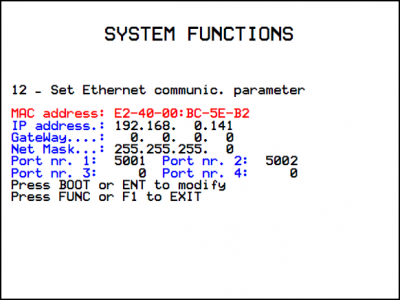
The port set in “Port nr.1:” represents a communication channel equivalent to PROG PORT. The port set in “Port nr.2:” represents a channel equivalente to USER PORT. The ports 3 e 4 are not used.
The Ethernet port can also be used to establish a communication type Modbus TCP/IP with other networked devices. In this case the channel that identifies the Ethernet port can be set by entering the number 43.
mdbs MODBUS 2 43
The 3 channels of Ethernet communication port (two with BIN protocol and one MODBUS TCP/IP) can be active simultaneously.
7.5.4 Firmware error messages
When downloading the Qmove application, the QView-6 development environment can give error messages that are not described in the development environment manual. These errors are special and the description string given by QView-6 is generated directly by the firmware.
The table below describes possible error messages generated by the firmware.
Firmware error messages
Possible error message Description Error: SYSTEM + ARRSYS + DATAGROUP + INTDEVICE size overflow by 234bytes.Given when the retentive variables exceed the maximum limit. Error: serial port not avaliable in SERCOM or MODBUS device declaration.Given when the wrong number is used during the device declaration to select the communication channel. Error: CANOPEN device required if you use more than 3 slots.In the BUS definition more than 3 slots are being used and so the application requests the use of Canopen modules. To manage this, a CANOPEN device must be declared. Error: incorrect bus fault mode in CANOPEN declaration.The CANOPEN device declaration indicates a fault mode (last value in the declaration) that is not supported. Error: incorrect canbus speed in CANOPEN declaration.The CANOPEN device declaration indicates an invalid speed. Error: too much CANOPEN device declaration.Only one CANOPEN device can be declared. Error: absol. encoder resource num in ABSCNT device declar. is not avail.The ABSCNT device declaration indicates an inexistent resource. Error: COUNT in ABSCNT device declaration is not a simulated counter.The counter address used in the ABSCNT device declaration cannot be a simulated type (e.g. 1.CNT01). QMos version error. Unsupported instructions set.One or more statements in the project QCL are not supported by the firmware. Error: compression file type not support.The compression of the compiled QCL program is not supported by the firmware. Error: too mutch slots in bus declarations.They were declared under BUS more slots than those allowed by the hardware.
The development environment provides a series of ready-made variables that can be used by putting the word “QMOVE.” before the name. For example “QMOVE.is_suspend”, “QMOVE.sys001”, etc. This paragraph is designed to illustrate the 16 system variables called sys001-sys016, whose meaning depends on the firmware that is being used.
sys001
This is a read only variable that indicates the status of the FUNC (bit 0) and BOOT (bit 1) buttons. The following settings are possible:
0 = no button pressed.
1 = FUNC button pressed.
2 = BOOT button pressed.
3 = FUNC and BOOT buttons pressed.sys002
This variabile allows to read a dump of the SW1 dip-switches. The dump is acquired only after the controller is powered. The Bit 0 corresponds to dip 1 and so on.
NOTE: Some dips are not connected to the microprocessor and is therefore always read at logic level 0.
sys003
This variable allows the command of led's L1-L2-L3-L4. The bit 0 corresponds to L1, the bit1 to L2 and so on.
sys004
This variable allows toxet the anti-glitch filter on the phase signals in the two-way counters. The setting is expressed in KHz and refers to the signal frequency of one phase. The setting range is 30-220. The default setting is 220KHz. The variable can also be reread. The filter can be modified at any time.
sys005-16
Not used.
7.5.5 The devices
The term device identifies a category of software devices designed to perform more or less complex support and control actions, to solve problems tied to the automation of systems. There are two types of device: internal and external. Internal devices have their codes residing and performed by the firmware of the actual product. External devices have the code residing and executed in the “intelligent” specialist cards that have their own calculation capability. The controller can only manage internal type devices . The list of devices implemented in the firmware depends on the firmware version. This paragraph is designed to illustrated the list and characteristics of the devices available.
Firmware version 10 implements the following devices:
Device name Sampling time
minimum (msec)Sampling time
maximum (msec)Execution time (%) ABSCNT 1 250 8,31 ANINP 1 250 14,25 CALENDAR - - 0 CANOPEN 1 250 100 COUNTER3 1 250 5,94 DAC - - 0 DATASTORE 1 20 90,5 FREQ 1 250 4,75 MODBUS 1 250 32,07 QMOS - - 0 RECDATA 1 250 5,34 SERCOM 1 250 9,26 Firmware version 20 implements the following extra devices:
Device name Sampling time
minimum (msec)Sampling time
maximum (msec)Execution time (%) ANPOS2 1 250 8,31 EANPOS 1 250 55,94 HEAD2 1 250 23,75 OOPOS3 1 250 27,91 Firmware version 30 also implements the following devices:
Device name Sampling time
minimum (msec)Sampling time
maximum (msec)Execution time (%) CAMMING3 1 250 55,94 INTERP 1 250 35,63 JOINT1) 1 250 95,01
1) The actual sampling time is double respects set7.5.5.1 Details of devices
This section describes additional information about devices. This information complement and complete the maintenance manual of the device available on the Qem.
7.5.5.1.1 CANOPEN
If the device declaration CANOPEN indicates the zero speed, then it can be set by SW1 dip's 5 and 7. The first slot to address resources that reside in Canopen modules is 4.
DATASTORE
The files processed by the device DATASTORE are all contained in the /DS directoty. If this directory does not exist, it is created automatically. The device DATASTORE can operate both with the MMC/SD card and with the internal NAND memory (not removable). To define which mass memory to operate the priority paramenter is used (0=MMC/SD, 1=NAND). If the application has to access the two supported devices frequently and the physical removal of the MMC/SD card is not required, a special setup can be used for the priority parameter that avoids having to continuously run the memory MOUNT UMOUNT. In pratice, when wanting to change memory, before running the UMOUNT command, set “priority = -1”. This avoids the UMOUNT phase is avoided in the device, making the next MOUNT command to the memory very fast.
An example of QCL code to change device:
SUB SETMMC WAIT NOT data.st_busy IF data.st_mount data.priority = -1 data.UMOUNT WAIT NOT data.st_mount CALL CHECK_ERR_WRN ENDIF data.priority = 0 data.MOUNT WAIT data.st_mount ENDSUB SUB SETNAND WAIT NOT data.st_busy IF data.st_mount data.priority = -1 data.UMOUNT WAIT NOT data.st_mount CALL CHECK_ERR_WRN ENDIF data.priority = 1 data.MOUNT WAIT data.st_mount CALL CHECK_ERR_WRN ENDSUBThere is a particular setting of the parameters that allows to check the existence of a file in the device. Use the “filenum” parameter set to -1 and with the OPENFILE command the device, instead of opening the file, it searches for the first file in the “/DS/” directory of the selected memory. When it is found, the file name is set by the device in the parameter “filenum” (and its type in the parameter “filetype”). Setting -1 in “filenum” again and running the OPENFILE command, the next file name is found and so on. Every time an OPENFILE operation is run with filenum different to -1, the search loog is closed. When the search has ended and there are no more files present, then the device will set as answer to the command OPENFILE “filenum = -2”. The execution of the command is signalled by the flag st_busy = 0. If the file extension is not HEX or CSV, the file is ignored by the search. If the file name is not compatible with those managed by DATASTORE (numbers 0 to 9999999) then “filenum” will remain set to -1 and a warning is given.
The “disksize” and “diskfree” parameters are represented in KB.
7.5.5.1.2 RECDATA
The device can memorise up to 10000 step.
7.5.5.1.3 QMOS
The parameter “frwuvalue01” contains the number value of the product serial number.
7.5.5.1.4 FREQ
To define the input associated to the device FREQ use the number field provided in the device declaration. The availability of frequency inputs has to be checked with the hardware version of the product. To ricavare the relation between number and terminal pin, use the information contained in the “Address” column given in the terminal tables.
7.5.5.1.5 CAMMING3
The parameters related to the sectors (CodeQm, CodeQs…) are not retentive. On startup they always take on the value 0.
8. Accessories available
-
-