This is an old revision of the document!
AN007 - Application examples of the HMI2 device
In this chapter we will analyze some programming examples useful to be able to perform basic functionality with the help of the HMI2 device. How will only use an D221 hardware platform, but the applicability of such examples, with any small changes, is extended to all microQMove hardware. It's a good idea, before using this device, define a constant value series (in the CONST section of the configuration unit of the Qcl application) to be inserted in the module configuration to improve readability and maintenance of the application developed.
;******************************************************* ;Definition of values associated with the keys ;******************************************************* CONST KEY_ENTER 1 ; enter key KEY_CLEAR 8 ; clear key KEY_PLUS 4 ; + key KEY_MINUS 32 ; - key KEY_F 16 ; F key ;******************************************************* ;Definition of values associated with the leds ;******************************************************* LED_L1 2 ; L1 led LED_L2 4 ; L2 led LED_L3 8 ; L3 led LED_L4 16 ; L4 led LED_F 512 ; F key led LED_AL 1 ; ALARM led ;************************************************************* ;Definition of values associated with the display characters ;************************************************************* CHAR_ 35 ; display code for the <space> character CHAR_0 0 ; display code for the 0 character CHAR_1 1 ; display code for the 1 character CHAR_2 2 ; display code for the 2 character CHAR_3 3 ; display code for the 3 character CHAR_4 4 ; display code for the 4 character CHAR_5 5 ; display code for the 5 character CHAR_6 6 ; display code for the 6 character CHAR_7 7 ; display code for the 7 character CHAR_8 8 ; display code for the 8 character CHAR_9 9 ; display code for the 9 character CHAR_A 10 ; display code for the a character CHAR_B 11 ; display code for the b character CHAR_C 12 ; display code for the c character CHAR_D 13 ; display code for the d character CHAR_E 14 ; display code for the e character CHAR_F 15 ; display code for the f character CHAR_G 16 ; display code for the g character CHAR_H 17 ; display code for the h character CHAR_I 18 ; display code for the i character CHAR_J 28 ; display code for the j character CHAR_K 40 ; display code for the k character CHAR_L 19 ; display code for the l character CHAR_M 43 ; display code for the m character CHAR_N 20 ; display code for the n character CHAR_O 21 ; display code for the o character CHAR_P 22 ; display code for the p character CHAR_Q 23 ; display code for the q character CHAR_R 24 ; display code for the r character CHAR_S 5 ; display code for the s character CHAR_T 25 ; display code for the t character CHAR_U 26 ; display code for the u character CHAR_V 34 ; display code for the v character CHAR_W 28 ; display code for the w character CHAR_Y 27 ; display code for the y character CHAR_UP 40 ; display code for the upper segment character CHAR_CENTER 33 ; display code for the central segment character CHAR_LOWER 36 ; display code for the lower segment character CHAR_UPCEN 39 ; display code for the upper & middle segments character CHAR_LOWCEN 37 ; display code for the lower & middle segments character CHAR_LOWUP 42 ; display code for the lower & upper segments character CHAR_LOWUPCE 38 ; display code for the lower & upper & middle segments character CHAR_NONE 0 ; display code for the NONE (none char showed) character CHAR_POINT &H80 ; bits that enable the decimal point
This methodology is important to apply it to all parameters formats from bit fields such as scflags or deflags; in this case we define for example:
SCRA_ENABLE 1 ; Bit screenA enabling viewing SCRB_ENABLE 2 ; Bit screenB enabling viewing SCRC_ENABLE 4 ; Bit screenC enabling viewing SCRA_DISSIGN 8 ; Bit screenA disable sign SCRB_DISSIGN 16 ; Bit screenB disable sign SCRC_DISSIGN 32 ; Bit screenC disable sign SCRA_DISLZB 64 ; Bit Leading zero blank (LZB) screenA disable SCRB_DISLZB 128 ; Bit Leading zero blank (LZB) screenB disable SCRC_DISLZB 256 ; Bit Leading zero blank (LZB) screenC disable DE_ENABLE 1 ; Bit dataentry enable DE_DISSIGN 4 ; Bit sign disable in data entry DE_ENALIM 16 ; Bit enabling control limits
Insert then the HMI2 device with sampling time of 5ms in the specific section:
INTDEVICE dvHMI HMI2 5
In the following examples, the device will always be dvHMI.
Wait for a KeyPress or more keys for some time
You want to write a Qcl program wait for the keystroke F for executing a subroutine. Simply verify that the key parameter having the bit for the F key active:
MAIN:
IF ( dvHMI:key ANDB KEY_F )
CALL MyFUNC
ENDIF
WAIT 1
JUMP MAIN
SUB MyFUNC
;-------------------------
;subroutine code
;-------------------------
ENDSUB
This code does not ensure that it is only pressed the F button: the MyFUNC function may also be called if they were pressed together with F key also other keys. To ensure the exclusivity of the pressure of F the code becomes:
IF ( dvHMI:key EQ KEY_F ) CALL MyFUNC ENDIF
You want now write code that listens for the both pressure of the CLEAR and ENTER keys for at least 2 seconds:
IF ( dvHMI:key EQ (KEY_ENTER+KEY_CLEAR) ) IF tm01:remain EQ 0 ;check expired timer CALL MyFUNC ENDIF ELSE tm01=2000 ;timer is reloaded ENDIF
Create a recursive view
You want to write a program that enables a Qcl recursive view on the leftmost 4 display with sign and 2 decimal places. We decide for ease to use screenA. We must first set the number of characters you want to shown bearing in mind that the sign is a character; we can therefore say that the number of characters is the number of digits of the display that are occupied and manipulated by the view. The maximum and minimum values that will allow us to shown are 9999 and -999. If the data to be showed is less than this minimum value or greater than this maximum value, the display shows the out of range characters $$$$.
We'll set:
dvHMI:ncharA = 4
We will put our view on the leftmost display setting the offset value to:
dvHMI:offsA = dvHMI:numdis - 4
We set decimal point position to 2:
dvHMI:decptA = 2
Enable recursive view screenA by setting the corresponding enable of the scflags variable:
dvHMI:scflags = SCRA_ENABLE
Executing the above statement We automatically disabled the other two recursive views and we have enabled the display of the sign on screenA. In case we wanted to preserve the States of other screenB and screenC views we should have written:
dvHMI:scflags = dvHMI:scflags ORB SCRA_ENABLE ;screenA enable dvHMI:scflags = dvHMI:scflags ANDB SCRA_DISSIGN ;screenA sign enable
Finally, you can simply update the screenA variable with the value you want to shown and normally contained in another variable of our program (in the example, suppose we use a variable with the count name):
dvHMI:screenA = count
The update operation of screenA must be continuously performed by our program with the refresh rate more appropriate for reasons of functionality that the programmer has planned for that variable.
Create a text view
You want to write a Qcl program that writes on display “HELLO” right-aligned. To do this, just set the variables associated with the digit of the display the code of the character that you want to shown. We will therefore have:
;Print "HELLO" dvHMI:dis6 = CHAR_ dvHMI:dis5 = CHAR_ dvHMI:dis4 = CHAR_H dvHMI:dis3 = CHAR_E dvHMI:dis2 = CHAR_L dvHMI:dis1 = CHAR_L dvHMI:dis0 = CHAR_O
 | Note: In order to work properly, must not be active recursive views that overwrite all or part of interested digit by our “HELLO”. Check that in thescflags parameter the 0,1 and 2 bits are to 0 or force them to that value. |
|---|
Create multiple recursive views mixed with text displays

Innanzitutto stampiamo i testi:
dvHMI:dis6 = CHAR_T dvHMI:dis3 = CHAR_ dvHMI:dis2 = CHAR_P dvHMI:dis1 = CHAR_R
Then we set the data for the numerical display of the time through the screenA.
dvHMI:ncharA = 2 dvHMI:offsA = 4 dvHMI:decptA = 1 dvHMI:scflags = dvHMI:scflags ORB SCRA_DISSIGN
We then the data for the numerical display of the program using the screenB.
dvHMI:ncharB = 1 dvHMI:offsB = 0 dvHMI:decptB = 0 dvHMI:scflags = dvHMI:scflags ORB SCRB_DISSIGN
We enable the two views:
dvHMI:scflags = dvHMI:scflags ORB SCRA_ENABLE ORB SCRB_ENABLE
Then recursively we will update the view data:
dvHMI:screenA = glTime dvHMI:screenB = glProgram
Creare una introduzione dati semplice
Si voglia scrivere un programma Qcl che permetta all'utente di introdurre un valore su una variabile, ad esempio una utilizzata per memorizzare un conta pezzi. Innanzitutto dovremo dichiarare tale variabile, ad esempio cntPieces nell'apposita sezione della unit di configurazione. Supponiamo che si voglia visualizzare il messaggio “CP” sulla parte sinistra del display ad indicare l'introduzione del conta pezzi, e che il valore da introdurre sia di 4 caratteri e posizionato sulla parte più a destra del display. Il data entry occuperà i display dis0, dis1, dis2, dis3 mentre il messaggio verrà scritto in dis5 e dis6.
dvHMI:dis6 = CHAR_C dvHMI:dis5 = CHAR_P dvHMI:deoffs = 0 dvHMI:denchar = 4
La posizione del punto decimale sarà ovviamente posta a 0 ed eseguiremo la copia del valore del conta pezzi attuale nel parametro devalue per far sì che all'ingresso dell'introduzione dati compaia tale valore sul display.
dvHMI:dedecpt = 0 dvHMI:devalue = cntPieces
Infine abiliteremo l'introduzione dati con l'apposito flag, disabiliteremo il segno (un conta pezzi non potrà essere negativo) e attiveremo la procedura d'introduzione con il comando DATAENTRY:
dvHMI:deflags = DE_ENABLE ORB DE_DISSIGN DATAENTRY dvHMI
A questo punto comincerà a lampeggiare sul display il digit più significativo del valore di cntPieces e sarà necessario attendere che l'utente introduca il dato e lo confermi con il tasto ENTER. Successivamente si dovrà leggere il dato introdotto (nel parametro devalue) e copiarlo nella nostra variabile del conta pezzi cntPieces. Lo stato st_dentry ci permette di sapere se il data entry è attivo quindi attendiamo che questo vada a 0 per poi fare le operazioni di copia:
WHILE (dvHMI:st_dentry) WAIT 1 ENDWHILE cntPieces = dvHMI:devalue
A questo punto la variabile cntPieces è aggiornata con il valore introdotto dall'utente.
Creare una introduzione dati complessa
Si voglia scrivere un programma Qcl che permetta all'utente di introdurre un valore su una variabile, come già fatto nell'esempio precedente, ma con le seguenti caratteristiche aggiuntive:
-
controllare che il dato sia compreso tra 1 e 1000 ed in caso contrario visualizzare “Error” per 1 secondo e ripetere l'introduzione dati
-
se viene premuto il tasto F si esca dall'introduzione dati senza memorizzare il dato introdotto e venga stampato per un secondo il messaggio “Exit F”
-
se viene premuto il tasto CLEAR si esca dall'introduzione dati senza memorizzare il dato introdotto e venga stampato per un secondo il messaggio “Exit C”
-
stampare per un secondo il messaggio “MOdiFY” se il dato in introduzione è stato modificato
Controllo limiti dato
Per abilitare il controllo dei limiti del dato introdotto è necessario abilitare tale funzionalità ponendo a 1 l'apposito bit del parametro deflags ed impostare nei parametri deuplim e delowlim i valori dei limiti superiore ed inferiore. Rispetto al codice del precedente esempio dovremo aggiungere, prima del comando DATAENTRY, le seguenti istruzioni Qcl:
dvHMI:deuplim = 1000 dvHMI:delowlim = 1
e sostituire l'istruzione di impostazione del parametro deflags con:
dvHMI:deflags = DE_ENABLE ORB DE_DISSIGN ORB DE_ENALIM
Configurare uno o più tasti di uscita dal data entry
Per abilitare l'uscita dal data entry con un tasto è necessario impostare il parametro deExKeymask cioè la maschera per i tasti di uscita. Per abilitare un tasto a funzionare come tasto di uscita dal data entry, è sufficiente attivare il bit corrispondente del parametro sopracitato. Quindi se vogliamo far si che si esca dal data entry con i tasti F e CLEAR serve inserire la seguente istruzione Qcl prima del comando DATAENTRY:
dvHMI:deExKeymask = KEY_CLEAR ORB KEY_F
Verificare se il dato introdotto è nei limiti
All'uscita dal data entry (quindi con lo stato st_dentry = 0), è sufficiente controllare il valore degli stati st_uplim e st_lowlim per sapere se il dato introdotto è superiore ai limiti impostati. Se st_uplim vale 1 significa che il valore introdotto è maggiore del limite superiore, mentre se st_lowlim vale 1 significa che il valore introdotto è minore del limite inferiore. Quindi controlleremo tali stati e faremo una chiamata alla subroutine ERROR (che si occuperà di visualizzare il messaggio di errore per 1 secondo) nel caso di superamento dei limiti.
;Controllo limiti dati IF ( dvHMI:st_uplim OR dvHMI:st_lowlim ) CALL ERROR ;stampa messaggio d'errore JUMP Dentry ;ritorno introduzione datai ENDIF
Controllare il tasto di uscita dal data entry
Controllando il parametro deExitKey e gli stati st_modified ed st_exitcmd, è possibile capire in quale modo si è usciti dal data entry. La seguente tabella riassume le possibili condizioni:
| deExitKey | st_exitcmd | Descrizione |
|---|---|---|
| 0 | 0 | Uscita con conferma tramite pressione del tasto ENTER o tramite comando EXITDEC |
| 0 | 1 | Uscita senza conferma tramite domando EXITDE |
| !=0 | X | Uscita senza conferma tramite pressione del tasto identificato dal valore del parametro deExitKey |
Verificare se il dato è stato modificato
Per verificare se il dato introdotto è stato modificato basta semplicemente controllare lo stato st_modified. Esso assume valore 1 se il valore introdotto è diverso dal valore che aveva il parametro devalue prima del comando DATAENTRY.
Il programma completo sarà quindi:
LABEL0: dvHMI:dis6 = CHAR_C dvHMI:dis5 = CHAR_P dvHMI:dis4 = CHAR_ dvHMI:deoffs = 0 dvHMI:denchar = 4 dvHMI:dedecpt = 0 dvHMI:devalue = cntPieces dvHMI:deuplim = 1000 dvHMI:delowlim = 1 dvHMI:deExKeymask = KEY_CLEAR ORB KEY_F dvHMI:deflags = DE_ENABLE ORB DE_DISSIGN ORB DE_ENALIM DATAENTRY dvHMI WHILE (dvHMI:st_dentry) WAIT 1 ENDWHILE IF dvHMI:deExitKey ;--Uscita da data entry con tasti d'uscita dvHMI:dis6 = CHAR_E dvHMI:dis5 = CHAR_H dvHMI:dis4 = CHAR_I dvHMI:dis3 = CHAR_T dvHMI:dis2 = CHAR_ dvHMI:dis1 = CHAR_ IF dvHMI:deExitKey EQ KEY_F dvHMI:dis0 = CHAR_F ;Pressione tasto F ELSE IF dvHMI:deExitKey EQ KEY_CLEAR dvHMI:dis0 = CHAR_C ;Pressione tasto CLEAR ENDIF ENDIF ELSE ;--Uscita da data entry con conferma ;--Controllo limiti IF ( dvHMI:st_uplim OR dvHMI:st_lowlim ) CALL ERROR ;stampa mesaggio d'errore JUMP LABEL0 ;ritorna all'introduzione dati ENDIF ;--Verifica se i dati sono stati modificati IF dvHMI:st_modified dvHMI:dis6 = CHAR_ ;stampa messaggio "MODIFY" dvHMI:dis5 = CHAR_M dvHMI:dis4 = CHAR_O dvHMI:dis3 = CHAR_D dvHMI:dis2 = CHAR_I dvHMI:dis1 = CHAR_F dvHMI:dis0 = CHAR_Y tm01 = 1000 WAIT tm01 ENDIF cntPieces = dvHMI:devalue ;memorizza valore introdotto ENDIF MAIN: WAIT 1 JUMP MAIN SUB ERROR dvHMI:dis6 = CHAR_ ;stampa messaggio "ERROR" dvHMI:dis5 = CHAR_E dvHMI:dis4 = CHAR_R dvHMI:dis3 = CHAR_R dvHMI:dis2 = CHAR_O dvHMI:dis1 = CHAR_R dvHMI:dis0 = CHAR_ tm01 = 1000 WAIT tm01 ENDSUB END
Creare una visualizzazione mista non ricorsiva
Si voglia creare una visualizzazione di un messaggio composto dalla stringa “Error” e da un numero identificativo dell'errore che appaia quando si verifica un errore, mentre normalmente venga visualizzato, in maniera ricorsiva, il valore di un conteggio. Per realizzare questo, sfruttiamo il funzionamento di sola visualizzazione di un valore numerico presente nella funzionalità del comando DATAENTRY ed abilitata impostando a 0 il bit DE_ENABLE del parametro deflags. Per semplicità, realizzeremo una condizione fittizia di errore tramite la fine di un timer caricato a 5 sec. Come vedremo, sarà importante ricordarsi di disabilitare la visualizzazione ricorsiva prima di visualizzare il messaggio di errore, altrimenti il risultato non sarà quello che ci si aspetta.
Il codice risulta essere:
MAIN:
;stampa "C"
dvHMI:dis6 = CHAR_C
;configura e abilita screenA
dvHMI:ncharA = 6
dvHMI:offsA = 0
dvHMI:decptA = 0
dvHMI:scflags = dvHMI:scflags ORB SCRA_ENABLE
tm01 = 5000 ;utilizzo del timer per causare un errore
LOOP:
dvHMI:screenA = (dvHMI:screenA + 1) % 999999
;Errore?
IF tm01
;disabilita screenA
dvHMI:scflags = dvHMI:scflags ANDB ( NOT SCRA_ENABLE )
CALL ERROR
errNum = errNum + 1
JUMP MAIN
ENDIF
WAIT 1
JUMP LOOP
SUB ERROR
;stampa "ERROR"
dvHMI:dis6 = CHAR_E
dvHMI:dis5 = CHAR_R
dvHMI:dis4 = CHAR_R
dvHMI:dis3 = CHAR_O
dvHMI:dis2 = CHAR_R
;stampa errore con identificativo
dvHMI:deoffs = 0
dvHMI:denchar = 2
dvHMI:dedecpt = 0
dvHMI:devalue = errNum
dvHMI:deflags = DE_DISSIGN
DATAENTRY dvHMI
;attesa 2 secondi
tm01 = 2000
WAIT tm01
ENDSUB
END
Diagnostica Ingressi
Si voglia creare una visualizzazione che rappresenti lo stato di 9 ingressi digitali. Lo stesso esempio potrà essere poi utilizzato per la rappresentazione di uscite digitali. Assegneremo perciò, ad ogni ingresso, uno dei segmenti di ciascuno dei tre digit più a destra e lo attiveremo quando il corrispondente ingresso sarà attivo.
La figura mostra l'assegnamento scelto per gli ingressi ed i segmenti dei digit del display:
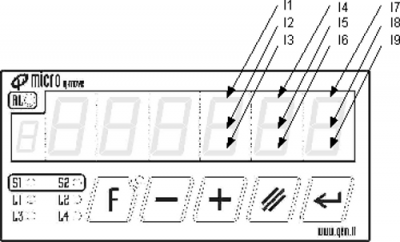
Innanzitutto dichiareremo, nella unit di configurazione, 9 variabili di dimensione FLAG il cui valore simulerà lo stato dei 9 ingressi digitali.
GLOBAL gfInp01 F gfInp02 F gfInp03 F gfInp04 F gfInp05 F gfInp06 F gfInp07 F gfInp08 F gfInp09 F
Dichiareremo poi anche un array global da 8 elementi che servirà per contenere i codici dei caratteri da stampare per ogni combinazione degli ingressi.
ARRGBL diagnTab B 8 ;tabella caratteri per diagnostica
Infatti per ogni gruppo di tre ingressi associati ad uno dei tre digit sul display avremo 8 possibili combinazioni. La tabella riassume, ad esempio, per la combinazione degli ingressi I7,I8 ed I9, i possibili lo stati del digit associato:
| I7 | I8 | I9 | Display |
|---|---|---|---|
| 0 | 0 | 0 | |
| 0 | 0 | 1 | |
| 0 | 1 | 0 | - |
| 0 | 1 | 1 | = |
| 1 | 0 | 0 | |
| 1 | 0 | 1 | ~ |
| 1 | 1 | 0 | * |
| 1 | 1 | 1 | $ |
Servirà infine anche la definizione di alcune costanti da utilizzare come maschera per bit generici di un byte:
CONST ;-- Generic bit field mask --------- B_00 &H01 ; value for bit 00 B_01 &H02 ; value for bit 01 B_02 &H04 ; value for bit 02 B_03 &H08 ; value for bit 03 B_04 &H10 ; value for bit 04 B_05 &H20 ; value for bit 05 B_06 &H40 ; value for bit 06 B_07 &H80 ; value for bit 07
Il codice completo per ottenere la funzione di diagnostica è:
;inizializza tabella diagnTab[1] = CHAR_ diagnTab[2] = CHAR_UP diagnTab[3] = CHAR_CENTER diagnTab[4] = CHAR_UPCEN diagnTab[5] = CHAR_LOWER diagnTab[6] = CHAR_LOWUP diagnTab[7] = CHAR_LOWCEN diagnTab[8] = CHAR_LOWUPCE ;stampa messaggio "INP." hmi:dis6 = CHAR_I hmi:dis5 = CHAR_N hmi:dis4 = CHAR_P ORB CHAR_POINT MAIN: hmi:dis2 = diagnTab[(gfInp01 * B_00 + gfInp02 * B_01 + gfInp03 * B_02) + 1] hmi:dis1 = diagnTab[(gfInp04 * B_00 + gfInp05 * B_01 + gfInp06 * B_02) + 1] hmi:dis0 = diagnTab[(gfInp07 * B_00 + gfInp08 * B_01 + gfInp09 * B_02) + 1] WAIT 1 JUMP MAIN END