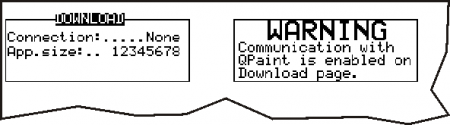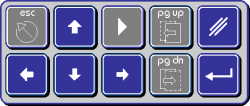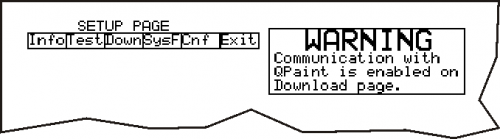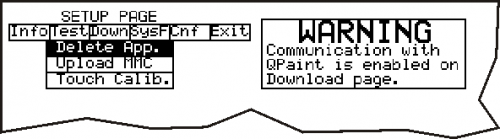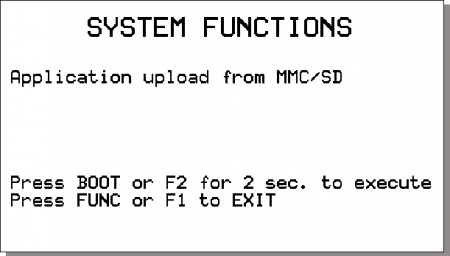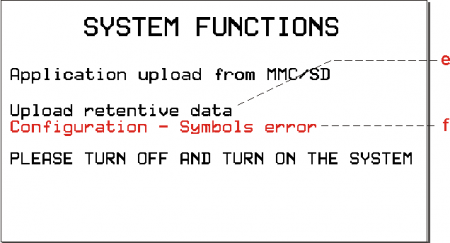AN023 - Application update procedure with MMC on A1-HMI-QC104
 |
|||
| Document: | AN023 | ||
|---|---|---|---|
| Description: | Application update procedure with MMC on A1-HMI-QC104 | ||
| Editor: | Riccardo Furlato | ||
| Approver | Gabriele Bazzi | ||
| Link: | http://www.qem.eu/doku/doku.php/appnote/an023 | ||
| Language: | English | ||
| Document Release | Description | Note | Date |
| 01 | New manual | Valid from hardware release 03, and firmware release QC104-xx.5.1 | 11/02/2015 |
Premise
Before execute the application update from MMC there are some premises to be respected:
-
The MMC must be formatted with a filesystem type FAT12, FAT16 or FAT32;
-
Before copying files to the MMC we recommended to execute the formatting.
-
The file should be named as:
appqtp.bin
Procedure
-
Turn off the instrument.
-
Press the
BOOTkey for 3 seconds, or press both the
for 3 seconds, or press both the F2 +
+ F4 +
+ F6 keys to access the Setup.
keys to access the Setup. -
Pressing the
BOOTkey or
or F2key for per 2 seconds, the selected function to be executed.
for per 2 seconds, the selected function to be executed.
The POW led starts flashing to indicate that the selected function is running.
POW led starts flashing to indicate that the selected function is running.
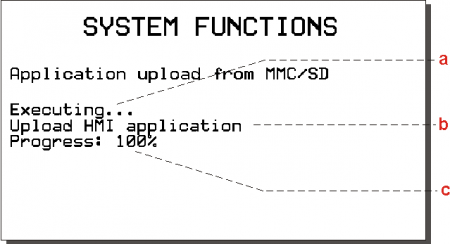
* a = indicates that the system function is running.
* b = running operation.
* c = percentage of the performed function.
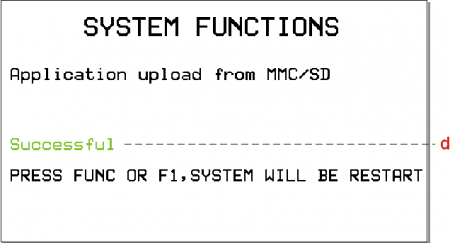
* d = Indicates that the function was successful execute.
In this case, repeat the procedure carefully from the beginning and if necessary, contact the Assistance.