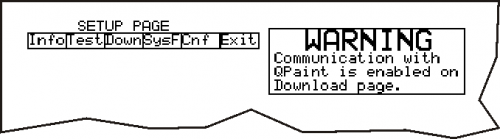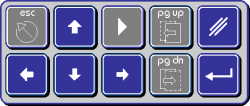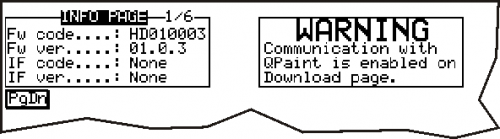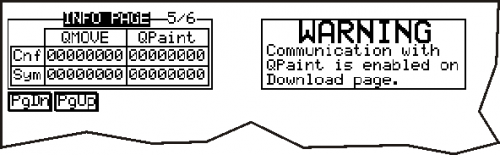AN015 - Application Checksum Control procedure
For QC043
| To access in the System functions, press the BOOT key or press together the keys “F2 + F4 + F5”. |
The following menu appears:
To select a function using the vertical arrows of the virtual keyboard, then press Enter ![]() for view the selected function.
for view the selected function.
The system restarts and displays the system function selected.
For the other terminals
| To access in the System functions, press the BOOT key or press together the keys “F2 + F4 + F6”. |
The following menu appears:
To select a function using the vertical arrows of the virtual keyboard, then press Enter ![]() for view the selected function.
The system restarts and displays the system function selected.
for view the selected function.
The system restarts and displays the system function selected.
Info Menu
You see the checksum file configuration and application Qmove symbols and symbols which the application has been generated. The first is read with the serial from the CPU, the second is a value contained in the data download.
If the checksum do no match, the connection isn't enabled between the Terminal and Qmove variables. (see “no match error or incorrect Checksum” ).
Before sending the switchboard you need to register these two codes (The two columns should be equal) And put them in the document of the test procedures.