SYSTEM BOOTING state
During the SYSTEM BOOTING state instruments with displays, displays some important information about the system as in the example shown in the following figure:
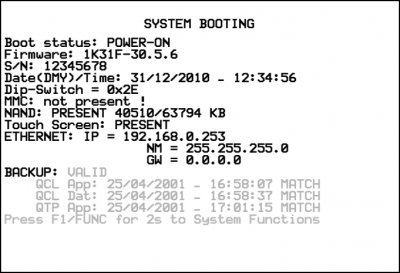
 | WARNING: The values shown in the figure are examples and may vary according to the instrument. |
|---|
List of the information displayed
| n. | Message | Description |
|---|---|---|
| 1 | Boot status: POWER-ON | It displays the status of the boot: POWER-ON Switching on the instrument INIT Download application initialization RESTART Restarting the instrument software BACKUP Performing the Backup RESTORE Performing the Restore |
| 2 | Firmware: 1K31F-30.5.6 | They show the name, version, major releases and minor releases of firmware. In the example we have: 1K31F Firmware name 30 Version 5 Major release 6 Minor release (build) |
| 3 | S/N: 12345678 | This displays the serial number of the instrument. |
| 4 | Date(DMY)/Time: 31/12/2010 - 12:34:56 | The clock/calendar is displayed in the format: DD/MM/YYYY - hh:mm:ss |
| 5 | Dip-Switch = 0x2E | It displays a hexadecimal value representing the status of the switch SW1. It is equivalent to the value of the system variable SYS002. |
| 6 | MMC: PRESENT 510/31250 KB | If a MMC/SD is inserted into the slot, at this stage we are displayed device data such as KB used (510) and KB total (31250). In the case where the device is not present is displayed “not present !” |
| 7 | NAND: PRESENT 40510/63794 KB | It checks for all of the internal NAND, and then displays the KB used and KB total. In the case where the device is not detected, an error is reported and is displayed “NAND: NOT PRESENT !” |
| 8 | Touch Screen: PRESENT | Instruments equipped with a touch screen, it is detected and then are verified the calibration data. In the event that has yet to be performed calibration, the message diplayed is “CALIBRATION REQUIRED !”. The touchscreen calibration is possible with the system function “Touch Calibration”. |
| 9 | ETHERNET: IP = 192.168.0.253 | On instruments equipped with Ethernet interface, displays the parameters IP address (IP), subnet mask (NM) and Gateway (GW). Changing these values is possible with the system function “Set Ethernet communic. parameter” or through special programs available within the development environment. |
| 10 | BACKUP: VALID | It is checked for a valid backup in NAND and then displays the data of date and time of backup files relating to the application QCL (QCL App), the application data QCL (QCL Dat) and to the application QTP (QTP App). If after “BACKUP” is displayed “VALID” means that the backup can be successfully restored by system function “Restore from NAND”. If after “BACKUP” appears “NOT PRESENT” it means that the backup is not present. If after “BACKUP” is displayed “NOT VALID” means that the backup can not be restored properly as the checksum of the three files that make up are not consistent with each other. After each file (QCL App, QCL Dat and QTP App), in addition to the information of the date and time of creation, is also displayed further information: “MATCH” indicates that the file is consistent with the running application. “NO MATCH” indicates that the file is not consistent with the running application. “SIZE ERROR” indicates that the size of the file is invalid, possibly because the writing procedure was not completed correctly. “NOT PRESENT” indicates that the file is not present. |
| 11 | Press F1/FUNC for 2s to System Functions | The display of this message indicates that the pressure for at least 2 seconds of the F1 key or the FUNC button provides access to system functions as described in the procedure. The message is displayed for 4 seconds. |
| 12 | !!! WARNING detected !!! | If during the previous phases, they are displayed some warning messages, which do not affect the operation of the system, to allow the operator to easily read the screen is waited a time of about 20 seconds. To not wait and go before, press the F1 key or the FUNC button. |
| 13 | !!! ERROR detected !!! | Message displayed if the previous phases are displayed some error messages. To continue, press the F1 key or the FUNC button. |