MDO_P1R44F-009 : Operator Manual
1. Informations
1.1 Release
 |
|||
| Document: | mdo_p1r44f-009 | ||
|---|---|---|---|
| Description: | Operator manual p1r44f-009 | ||
| Editor: | Andrea Zarantonello | ||
| Approver | Giuliano Tognon | ||
| Link: | https://www.qem.eu/doku/doku.php/en/strumenti/qmoveplus/c1r44/p1r44f-001/mdo_p1r44f-009 | ||
| Language: | English | ||
| Document release | Description | Notes | Date |
| 01 | New manual | 30/11/2022 | |
Specifications
The copyrights of this manual are reserved. No part of this document may be copied or reproduced in any form without the prior written authorization of QEM.
QEM does not present any assurances or guarantees on the contents and specifically disclaims any responsibility concerning the guarantees of suitability for any particular purpose. Information in this document is subject to change without notice. QEM assumes no responsibility for any errors that may appear in this document.
Trademarks:
-
QEM® is a registered trademark.
Description
The application P1R44F - 009 , installed in the hardware Qmove C1-R41-FC30, Qpanel A1-HMI-QC104 and RMC-3M remote I / O modules, is designed to control a polishing machine for marble slabs with mobile bridge. Below there are the main features of the P1R44F - 009 software.
Features implemented in the current proposal
-
Bridge axis positioner, with “S” ramps
-
Belt analogic command
-
Heads ascent/descent, according to the speed of the belt
-
Control of 22 polishing heads
-
Brush command
-
Slab acquisition with 64 sensors
-
Numerous touchscreen functions, to obtain excellent smooth slabs
-
Messages for operator help
-
Alarm messages
-
Alarm history
-
Automatic lubrication
Functioning
Machine view from above:

| n: | Description: |
|---|---|
| 1 | Raw slab |
| 2 | Belt Encoder |
| 3 | Limit sensor bar |
| 4 | Center of the sensors / centre of the bridge axis travel |
| 5 | Bridge |
| 6 | Polishing heads |
| 7 | Belt direction |
| 8 | Orthogonal Offset |
Conventions adopted
The conventions adopted for the entire operator interface are:
-
The values with a background color different from the panel below can be modified by the operator. To change them, simply touch them and use the numeric keypad to enter the value.
-
Some parameters can be specified by setting a word or an icon. In this case, the
 key is used to select one of the options.
key is used to select one of the options.
In the rest of the document, the touch areas of the touch screen will be referred to as “keys”.
Function keys
| Key | Led | Function |
|---|---|---|
 | ON = automatic cycle running | - |
 | ON = conveyor belt enabled for movement | - |
 | ON = stop request active | - |
 | ON = conveyor belt on negative quotas | - |
 | ON BLINKING = preset not executed | Preset start (long press) |
 | ON BLINKING = active alarms |
Common bar
| A | B | C | ||||
 |
||||||
A
Logo.
B
MANUAL / AUTOMATIC state.
C
Bridge preset status.
| Symbol | Meaning (these symbols appear on all operating pages) |
|---|---|
 | Preset (homing) not executed. |
 | Search for the preset sensor (homing) in progress. |
 | Preset (homing) executed. |
 | Flashing when at least one alarm is active. Appears to the left of the preset symbols. |
Logo
It is the first page displayed at power on. Report the software code to communicate to the supplier in case of assistance request.
After 3 seconds the main page will be automatically displayed.
Main page
The following page allows you to have a general view of the operation machine.
| A |  |
| B |
|
| C |
|
| D |
|
| E |
The page is divided into:
| A | Warning message display panel. | ||||||||||||||
| B | Display of bridge and conveyor belt speeds. | ||||||||||||||
| C | Cycle status display panel: no message , manual status, automatic ON status. STOP , automatic OFF status, flashing during prestart. STAND-BY, stand-by input during automatic ON status. SIMULATION, simulation option active. |
||||||||||||||
| D | Display panel of the activated options. Touching this area move to the options selection page. | ||||||||||||||
| E | Key panel for accessing other pages and actions. In detail:
|
Warnings
Warnings displayed in Main page are:
| WARNING | DESCRIPTION | |
|---|---|---|
| BRIDGE: LS FORWARD! | the bridge is on the forward limit switch | |
| BRIDGE: LS BACKWARD! | the bridge is on the backward limit switch | |
| ABRASIVE CONSUMED! | consumed abrasive, it must be replaced | |
| LINE TOO FAST! | belt too fast | |
| PRESET BRIDGE NOT OK! | bridge homing not performed | |
| SELECT MANUAL | command not possible in Automatic, select manual |
Options

This page displays all the options that can be set for machine operation.
It is possible to activate or deactivate the options simply by tapping on the relevant box.
| SYMBOL | NAME | DESCRIPTION |
|---|---|---|
 | Enable Partial Lift | It allows the head to be stopped after a certain time the ascent has been activated, in order to remain always low and ready for use. These times can be set for each head in the area reserved for the installer. |
 | Enable Edges Revising | It manages the travel of the bridge by performing an additional pass on the edge. The size of the edge can be set on the page relating to the bridge. |
 | Enable Separation | It allows you to separate the incoming slabs, stopping the relative roller conveyor, through two special sensors. |
 | Enable Brush | Enables the up and down of the brush when there is a slab under it. For correct operation, it is essential to set the distance between the brush and the sensor bar on the page relating to center distances (interaxes). |
 | Enable Abrasive Ctrl | It allows you to display a warning message in relation to a special digital input that represents the state of abrasive consumed. |
 | Enable Lubrication | Activates the lubrication cycle through the appropriate digital output. The ON and OFF lubrication times can be set in the area reserved for the installer (generic parameters). |
 | Enable Previous Machine | Allows you to activate a specific digital output to give consent to any previous machine. |
 | Enable Simulation | Enable / disable the bridge movement, without polishing |
Alarms
 →
→ 
With the key  it is possible to delete the messages present and then restore operation of the machine after a few seconds of waiting.
it is possible to delete the messages present and then restore operation of the machine after a few seconds of waiting.
If some alarm causes are still present, the alarm messages will reappear.
If no active alarm is found, return to the main page after 2 seconds.
| Message | Cause | Solution |
|---|---|---|
| Air pressure | Input from pressure switch (I05) deactivated or insufficient air pressure | Check pressure switch or connections |
| Thermal overload | Input (I01) from one of the thermal switches off | Check switches and wiring |
| Bridge inverter fault | Bridge inverter malfunction (I02 Off) | Check inverter or wiring |
| Belt inverter fault | Conveyor belt inverter Malfunction (I03 Off) | Check Inverter or Wiring |
| Roller inverter fault | Roller conveyor inverter malfunction (I04 Off) | Check inverter or wiring |
| Emergency button pressed | Emergency button (I13) pressed | Unlock button or check wiring |
| CANBUS communication error (RMC3M-DD) | Error in communication with node 1 of the CANOPEN network. Node 1 is represented by the RMC3M-DD I / O module which manages the outputs relating to the heads. | Remove and restore power to the system. If this is not enough, check the bus wiring. |
| CANBUS communication error (RMC3M-D5) | Error in communicating with node 2 of the CANOPEN network. Node 2 is represented by the RMC3M-D5 I / O module which manages the acquisition of the piece through the sensor bar. | Remove and restore power to the system. If this is not enough, check the bus wiring. |
| One of Interaxes exceded maximum lenght | The center distance of a head is too large for the set horizontal step Control active only with automatic cycle in progress | Check the center distances (interaxes) Increase the horizontal step (SETUP) |
| Break encoder BRIDGE | The encoder pulses of the bridge axis do not reach the instrument, following error | Check: - encoder, - axis movement, - wiring |
| Water pressure | Input from pressure switch (I06) off or water pressure insufficient | Check pressure switch or connections |
Menu

From this page you can access to:
 | HORIZ. CORRECT. Horizontal correction of the heads. |  | ORTHOG. CORRECT Orthogonal correction of the heads. |  | INTERAXES Setting of the center distances of the heads. |
 | SETUP Access to confidential data. See specific manual. |  | DIAGNOSTICS Access to the diagnostics pages. |  | RESET PIECES Reset of the memorized pieces. |
Horizontal correction
Look image general view machine

| Parameter | Unit of measure | Range | Description |
|---|---|---|---|
| Head correction (on the left) | mm | -9999.9 ÷ 9999.9 | Early (positive value) or delay (negative value) space compared to the start of the piece, use it to anticipate / postpone the activation of the head. |
| Tail correction (on the right) | mm | -9999.9 ÷ 9999.9 | Early (positive value) or delay (negative value) space compared to the end of the piece, use it to anticipate / postpone the deactivation of the head. |
| Bridge speed | m / ' | 0 ÷ 999.9 | Actual speed of the bridge |
| Reference speed | m / ' | 0 ÷ 999.9 | Speed of the bridge which the correction values refer. As the speed changes, the correction values vary proportionally. With value = 0 the correction values remain constant at any speed. |
Look in the start up manual how to best perform the procedures.
The button  open the page “Offset tools”:
open the page “Offset tools”:

In this page is possible to set a horizontal offset for every single head.
The button =0 reset all the offset values
The button “progression” associate to every head the value “progression of” + offset of the head before.
Orthogonal correction
Look image general view machine

| Parameter | Unit of measure | Range | Description |
|---|---|---|---|
| Correction IN (top) | mm | -9999.9 ÷ 9999.9 | Early (positive value) or delay (negative value) compared to the leading edge of the piece, with which to anticipate / postpone the activation of the head. |
| Correction OUT (bottom) | mm | -9999.9 ÷ 9999.9 | Advance space (negative value) or delay (positive value) compared to the outgoing edge of the piece, with which to anticipate / postpone the deactivation of the head. |
| Bridge speed | m / ' | 0 ÷ 999.9 | Actual speed of the bridge |
| Reference speed | m / ' | 0 ÷ 999.9 | Speed to which the correction values refer. As the speed changes, the correction values vary proportionally. With value = 0 the correction values remain constant at any speed. |
Look in the commissioning manual how to best perform the procedures.
Interaxes


In these 2 pages it is possible to set, for each head and for the scrubbing brush, the offset (mm) compared to the acquisition sensor bar.
General diagnostics
 →
→ 
The page is divided into:
 | Conveyor belt (line), bridge and last piece measured display area. |
 | Area related to the CPU of the C1R44 control. In detail:
|
 | Area relating to the status of the sensors on the bar and in the memory under each head. In the lower part the current status of what is present under the sensor bar is displayed. In the upper part it is possible to set the number of the head and view it the status and what the sensors detect in the vicinity of that specific head. |
 | Area relating to the status of the communication network between CANBUS instruments. In detail:
|
Digital inputs diagnostics

This page displays the status of each digital input, relative to each electronic component.
| Connector | PIN | ID | Description |
|---|---|---|---|
| C1R44 | |||
| CN 7 | 2 | I01 | Thermal heads (NC) |
| 3 | I02 | Fault Bridge (NC) | |
| 4 | I03 | Fault Belt (NO) | |
| 5 | I04 | Fault Roller conveyors (NO) | |
| 6 | I05 | Air Pressure (NC) | |
| 7 | I06 | Water Pressure (NC) | |
| 8 | I07 | Limit switch forward Bridge (NC) | |
| 9 | I08 | Limit switch backward Bridge (NC) | |
| CN 6 | 2 | I09 | Zero bridge sensor (NO) |
| 3 | I10 | Slab presence sensor at the end of the roller conveyor (NO) | |
| 4 | I11 | Slab presence sensor at the start of the belt (NO) | |
| 5 | I12 | Consumed Abrasive Sensor (NO) | |
| 6 | i13 | Emergency (NC) | |
| QC104 | |||
| CN 11 / IQ023 | 5 | i18 | Jog Forward Bridge (NO) |
| 6 | I19 | Jog Backward Bridge (NW) | |
| 7 | I20 | START button (NO) | |
| 8 | I21 | STOP button (NO) | |
| 9 | I22 | Abrasive change button (NO) | |
| 10 | I23 | MAN / AUTO selector | |
| 11 | I24 | STAND-BY input (NO) | |
| C1R44 (QC104 INPUTS DUPLICATION) | |||
| CN18 | 3 | I18 | Jog Forward Bridge (NO) |
| 4 | I19 | Jog Backward Bridge (NW) | |
| 5 | I20 | START button (NO) | |
| 6 | I21 | STOP button (NO) | |
| 7 | I22 | Abrasive change button (NO) | |
| 8 | I23 | MAN / AUTO selector | |
| 9 | I24 | STAND-BY input (NO) | |
| RMC3M-D5 | |||
| SLOTS 3/4/5/6 | I33 ÷ I96 | Barrier sensors 1 ÷ 64 Logic settable by software |
|
Digital output diagnostics

This page displays the status of each digital output, relative to each electronic component.
| Connector | PIN | ID | Description |
|---|---|---|---|
| C1R44 | |||
| CN 9 | 2 | O01 | Enabling Bridge |
| 3 | O02 | Belt running | |
| 4 | O03 | Roller Conveyor running | |
| 5 | O04 | Ascent / Descent Brush | |
| 7 | O05 | Enabling Previous Machine Run | |
| 8 | O06 | Lubrication | |
| 9 | O07 | Stop Belt | |
| 10 | O08 | Alarm status (0 = alarm, 1 = ok) | |
| QC104 | |||
| CN 15 | 2 | O17 | AUTOMATIC ON lamp |
| 3 | O18 | ALARM lamp | |
| 5 | O19 | PRE-START lamp | |
| 6 | O20 | RUN lamp | |
| C1R44 (QC104 OUTPUTS DUPLICATION) | |||
| CN 8 | 2 | O17 | AUTOMATIC ON lamp |
| 3 | O18 | ALARM lamp | |
| RMC3M-DD | |||
| SLOTS 3/4/5/6/7 | O25, O26, O27 | HEAD 1: Starting, Ascent, Descent | |
| O28, O29, O30 | HEAD 2: Starting, Ascent, Descent | ||
| O31, O32, O33 | HEAD 3: Starting, Ascent, Descent | ||
| O34, O35, O36 | HEAD 4: Starting, Ascent, Descent | ||
| O37, O38, O39 | HEAD 5: Starting, Ascent, Descent | ||
| O40, O41, O42 | HEAD 6: Starting, Ascent, Descent | ||
| O43, O44, O45 | HEAD 7: Starting, Ascent, Descent | ||
| O46, O47, O48 | HEAD 8: Starting, Ascent, Descent | ||
| O49, O50, O51 | HEAD 9: Starting, Ascent, Descent | ||
| O52, O53, O54 | HEAD 10: Starting, Ascent, Descent | ||
| O55, O56, O57 | HEAD 11: Starting, Ascent, Descent | ||
| O58, O59, O60 | HEAD 12: Starting, Ascent, Descent | ||
| O61, O62, O63 | HEAD 13: Starting, Ascent, Descent | ||
| O64, O65, O66 | HEAD 14: Starting, Ascent, Descent | ||
| O67, O68, O69 | HEAD 15: Starting, Ascent, Descent | ||
| O70, O71, O72 | HEAD 16: Starting, Ascent, Descent | ||
| O73, O74, O75 | HEAD 17: Starting, Ascent, Descent | ||
| O76, O77, O78 | HEAD 18: Starting, Ascent, Descent | ||
| O79, O80, O81 | HEAD 19: Starting, Ascent, Descent | ||
| O82, O83, O84 | HEAD 20: Starting, Ascent, Descent | ||
| O85, O86, O87 | HEAD 21: Starting, Ascent, Descent | ||
| O88, O89, O90 | HEAD 22: Starting, Ascent, Descent | ||
| C1R44 (DUPLICATION STARTING HEADS) | |||
| CN 8 | 4÷10 | O25÷O40 | HEADS 1÷6: Starting |
| CN 25 | 2÷10 | O43÷O64 | HEADS 7÷14: Starting |
| CN 20 | 2÷10 | O67÷O88 | HEADS 15÷22: Starting |
Reset pieces
 →
→ 
Pressing RESET, the slabs will be deleted from memory
Bridge
 →
→ 
This page has the function of displaying and setting the main variables relating to the operation of the bridge.
On the left side are displayed generic data of interest of the bridge:
| NAME | DESCRIPTION |
|---|---|
| POSITION | Current position of the bridge [mm]. |
| SPEED | Current speed of the bridge [m / min]. |
| MINIMUM | Minimum position reachable from the bridge [mm]. |
| MAXIMUM | Maximum position reachable from the bridge [mm]. |
On the right side are displayed data regarding the positioning of the bridge.
In turn there is a subdivision relating to the method applied to the bridge positions: set (FIXED QUOTAS) or self-learned (LEARNED QUOTAS).
 “FIXED QUOTAS”:
“FIXED QUOTAS”:
| NAME | DESCRIPTION |
|---|---|
| | Behavior of the bridge when there is no piece in the machine. The first button maintains the set positions, the second move and maintain the bridge on a central level. |
| BACKWARD | Settable value, representing the minor point of the travel of the bridge [mm]. |
| FORWARD | Settable value, representing the greatest point of the travel of the bridge [mm]. |
| EDGE | Settable size of the piece edge [mm], used when the edges revising option is active. See on Options. |
| | Behavior of the bridge when there is no piece in the machine. The first button keeps the set positions, the second keeps the last learned positions, the third moves and keeps the bridge on a central level. |
| BACKWARD | Self-learned and non-modifiable quota representing the calculated minor point of the pieces position present in the machine [mm]. |
| ?? OFFSET ?? | Settable offset for the correction of the BACKWARD travel of the bridge, negative to increase the travel, positive to reduce it. |
| FORWARD | Self-learned and non-modifiable quota representing the calculated highest point of the pieces position present in the machine [mm]. |
| ?? OFFSET ?? | Settable offset for the correction of the FORWARD travel of the bridge, positive to increase the travel, negative to reduce it. |
| EDGE | Settable size of the piece edge [mm], used when the edges revising option is active. See on Options. |
The lower part displays the speeds relating to the positioning of the bridge:
| NAME | DESCRIPTION |
|---|---|
| Automatic speed | Processing speed expressed as a percentage of the maximum. |
| Stop speed | Positioning speed at the end of the cycle expressed as a percentage of the maximum. |
| Jog speed | Speed relative to manual movements expressed as a percentage of the maximum. |
With the cycle stopped, by pressing the key  the preset (homing) procedure is performed.
the preset (homing) procedure is performed.
It is however possible to execute this function on each page of the application by holding down the function key  .
.
Motors
 →
→ 

In this page it is possible to force the activation outputs of the head's motors, the descent and ascent of the heads. It required to be in manual mode.
To do this, press on the key with the number of the head you want to activate. The led indicates the status. If
Belt
 →
→ 
In this page it is possible to set the speed of the conveyor belt. Max and min values are setted in generic parameters (PG 36 PG 37).
If the machine is in MANUAL state:
press button  to activate O3: ROLLERS RUN,
to activate O3: ROLLERS RUN,
press button to activate O2 “BELT RUN”
to activate O2 “BELT RUN”
Enable/Disable Tools
 →
→ 
In this page it's possible to enable or disable the tools.
Led on (yellow) = tool enabled
Led off(grey) = tool disabled
Usage
| MANUAL | |
|---|---|
| 1 | Turn the selector to MANUAL. |
| 2 | Check that there are no active alarms. Resolve the alarm conditions. |
| 3 | Launch the preset (homing) procedure Once the bridge reaches the zero sensor, any preset messages must disappear. |
| 4 | Make sure there are no pieces in the machine, otherwise discharge it and reset the pieces using the appropriate page. It is however possible to start with some pieces already stored in the machine in the previous start-up. |
| 5 | Set the FORWARD and BACKWARD quotas on the page relating to the bridge. If self-learning is active, set both positions to a central value in relation to the first piece in input. |
| AUTOMATIC | |
|---|---|
| 1 | Turn the selector to AUTOMATIC. |
| 2 | Press the START button. after a prestart time, dedicated to the sequential activation of the heads, the automatic cycle begins. |
| 3 | It is possible to stop the cycle using the ABRASIVE CHANGE button. The bridge will end its run by moving to the quota set for the abrasive change. |
| 4 | By pressing the STOP button: the bridge will end its run, the belt will stopped, the heads go OFF and high position, the bridge moves towards the position setted in PG13. Press START to start again. |
| 5 | It is possible to stop the belt and the heads, but not the bridge, activating the STAND-BY input. |
| 6 | By pressing the emergency, the cycle stops and an alarm condition is generated. The belt is stopped, the heads go OFF and high position, the bridge stops. When the cycle resumes, the work resumes as it was interrupted. |
| 7 | It is possible to interrupt the cycle instantly by turning the selector to MANUAL(0). The belt is stopped, the heads go OFF and high position, the bridge stops. When the cycle resumes, after the heads have been activated, work resumes as it was interrupted. |
| 8 | It is possible to avoid the working of the pieces on the belt, through 2 possible operations: Enable the SIMULATION option Delete from the memory the data acquired in the RESET PIECES page. |
| 9 | It is possible to: activate options, modify corrections and dimensions related to the bridge, change the speed of the bridge. |
Standby
The Stand-by input sets the “belt forward” output to OFF and deactivates the heads, positioning them high. The stand-by status ends by disabling its input.
During the stand-by status the “belt stop” output is not activated, it is only used in the cycle stop procedure or in the abrasive change procedure.
Support
Request for assistance
In order to be able to provide you a quick service, at the minimum cost, we need your help.
 | 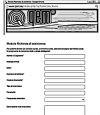 |
| Follow all the instructions provided in the manual MIMAT | If the problem persists, fill in the “Assistance request form” on the page Contacts of the site www.qem.it. Our technicians will obtain essential elements for understanding your problem. |
Repair
In order to provide you with an efficient service, please read and follow the instructions here reported
Shipping
It is recommended to pack the instrument with materials that can absorb any falls.
 |  |  |
| Use the original packaging: it must protect the instrument during transport. | Attach: 1. A description of the anomaly; 2. Part of the wiring diagram where the instrument is inserted 3. Programming the instrument ( set up, work quotas, parameters …). | A thorough description of the problem will allow us to quickly identify and resolve your problem. Careful packaging will avoid further inconveniences. |



